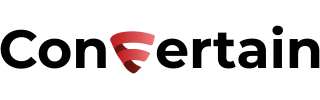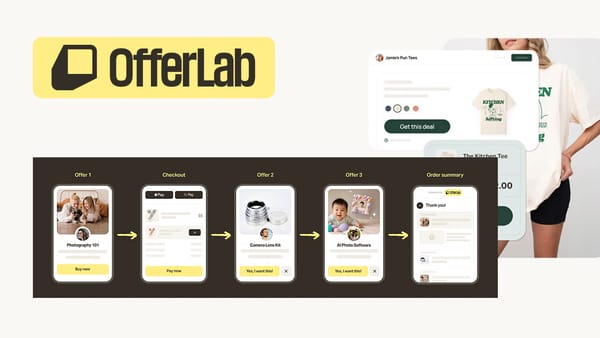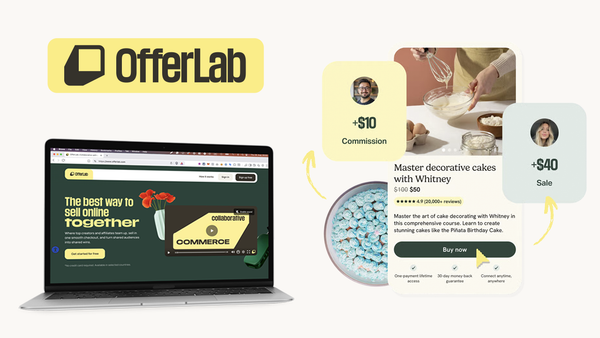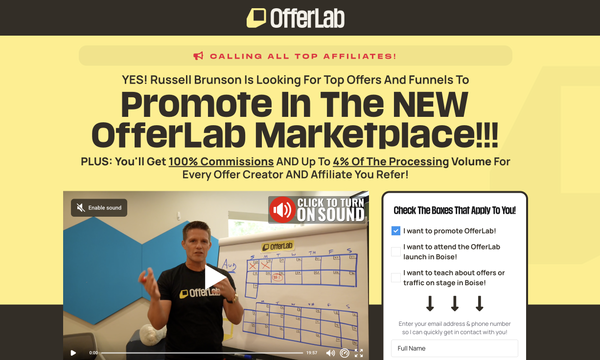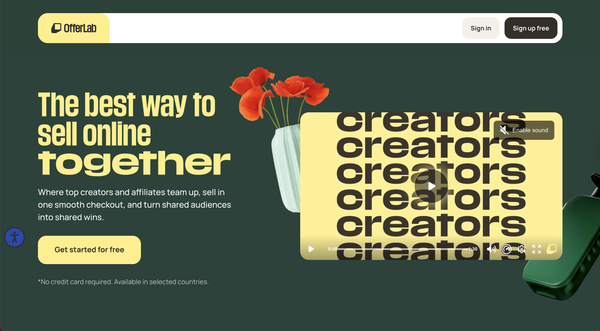300dpi High-Resolution Google Maps Image Download
Learn how you can download a 300dpi high-resolution Google maps in as little as a few minutes. This quality is enough even for the printing!
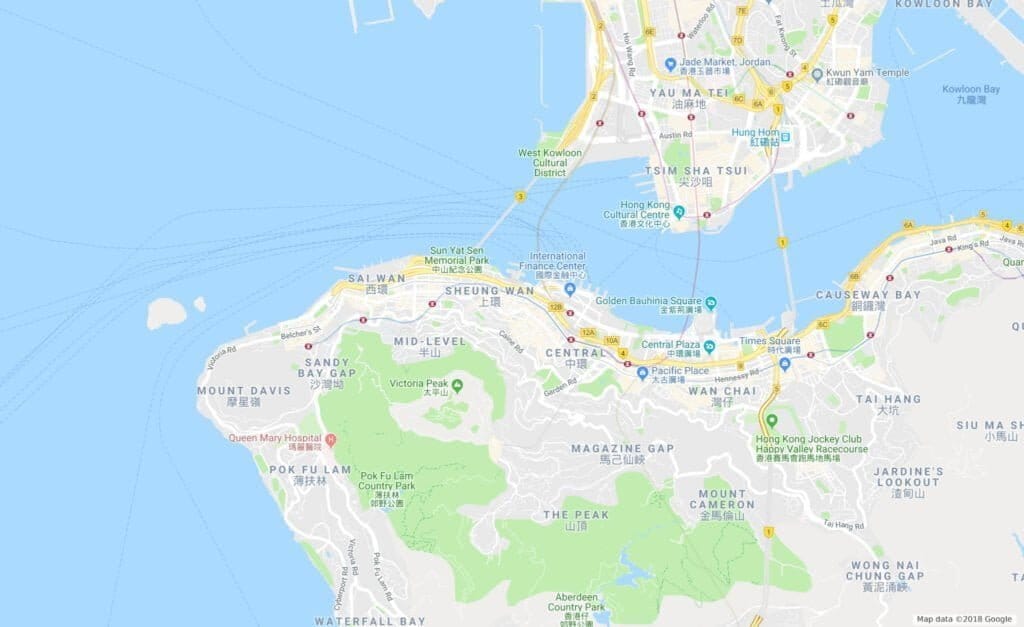
If you ever needed a high-resolution map for one of your projects, maybe for printing, you'll notice that simply taking screenshots just doesn't do the trick.
This is simply because the map you'll see on maps.google.com is usually only displayed in 72dpi and, therefore, won't look that great in most cases.
As so often there is a quite simple workaround to get what you need, and all you need for it is a Google account.
1. Login https://www.google.com/mymaps using your Google Account.
2. Click CREATE A NEW MAP in the top left corner.
3. Search for the area you want to download in high resolution and zoom in or out until you see the area in the desired level of detail.
You may want to play around with zoom levels and give different base maps a try until you find the perfect setting.
4. Choose the Base map style that suits your needs, as shown in the image below.
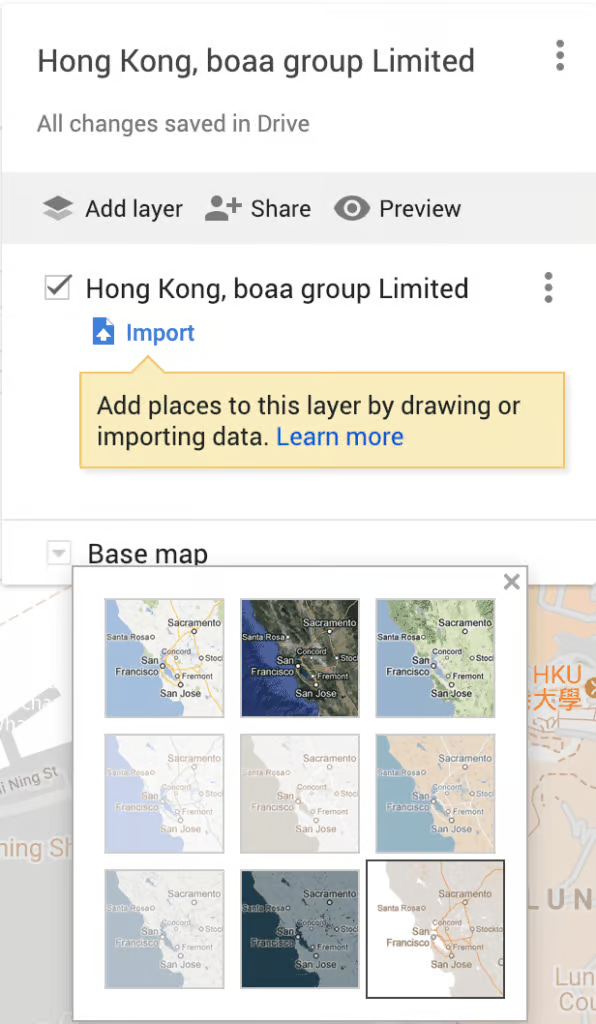
5. Click on the three dots next to the Title ("Hong Kong, boaa group Limited" in our example) and select Print Map from the dropdown menu.
6. Pick the desired paper size (if in doubt, pick Tabloid), orientation, and select Image as your output type.
7. On the following page, cancel the print dialog, right-click the picture to select Save as from the dropdown menu, and save your image on your computer for further use.
This is it! Now, you are all set and can edit your high-resolution map further in a program of your choice to fit your purpose.
If you’ve found this content helpful and would like to support the blog, consider subscribing by clicking here. Your support is greatly appreciated!