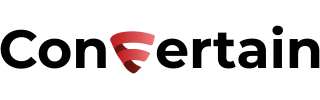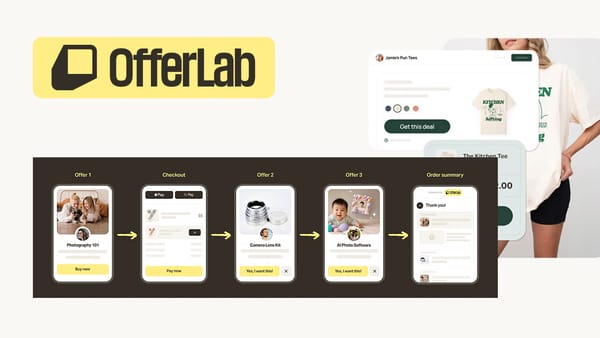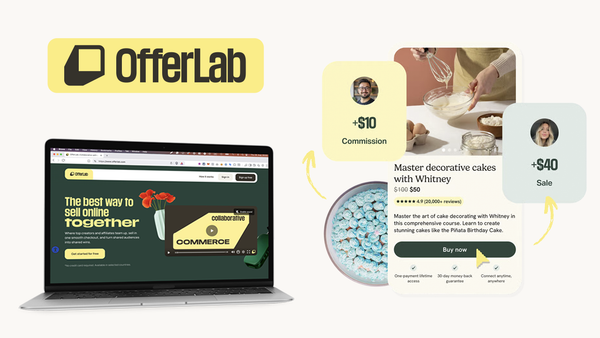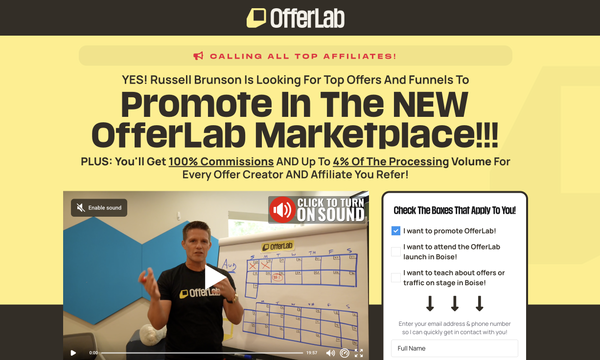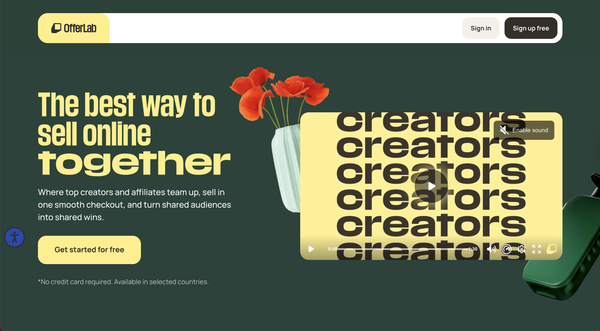How to Add Collapsible F.A.Q. in Clickfunnels

In this tutorial, you'll learn how to add collapsible F.A.Q. entries to your Clickfunnels Classic pages. Having F.A.Q. on your funnel is excellent for addressing customer concerns and objections directly on the page, which can help close sales faster. Collapsible F.A.Q. keep your page organized and allow users to easily browse without being overwhelmed by long blocks of text.
Unfortunately, Clickfunnels doesn't offer this feature natively. That's why to create collapsible F.A.Q. entries in Clickfunnels Classic, we’ll use the CF Smart F.A.Q. feature from CF Power Scripts.
CF Power Scripts is the #1 add-on for Clickfunnels, which lets you integrate additional features to your funnels that Clickfunnels doesn’t offer out of the box.
It'll take you only a few minutes to set everything up using CF Power Scripts, and you’ll be able to do this even if you’re not tech-savvy. You can either watch our step-by-step video tutorial or follow the steps below.
Affiliate Disclosure: This post contains affiliate links. If you click and sign up or make a purchase, we may earn a commission at no extra cost to you. Thank you for your support!
To add collapsible F.A.Q. to your funnel, you will need:
- Clickfunnels Classic account
- CF Power Scripts VIP account
Step 1: Add the CF Smart F.A.Q. Power Script
- Log into your CF Power Scripts account and go to the Power Scripts tab.
If you're new to the platform, make sure to watch the onboarding video to learn how to connect your Clickfunnels account with CF Power Scripts. - You can add the CF Smart F.A.Q. Power Script globally to all your funnels or to a specific funnel, step, or page. If you don't add it globally, go to the funnel, step, or page where you want to have F.A.Q.
- Click the Add New button and select the CF Smart F.A.Q. Power Script. It'll open a page with the Power Script settings.
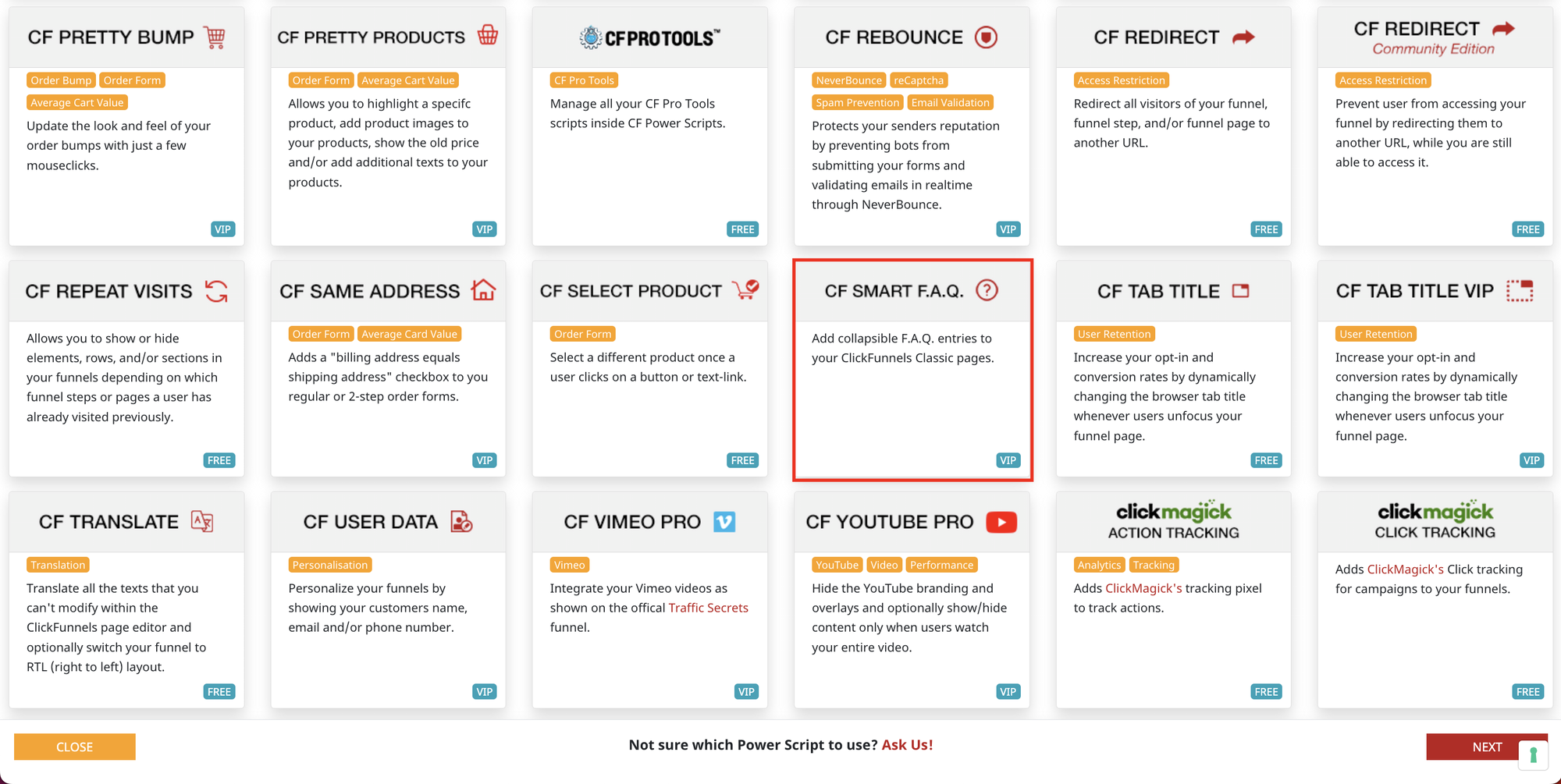
- As this Power Script doesn't have any settings, the only thing you need to do on this page is to click Add Script.
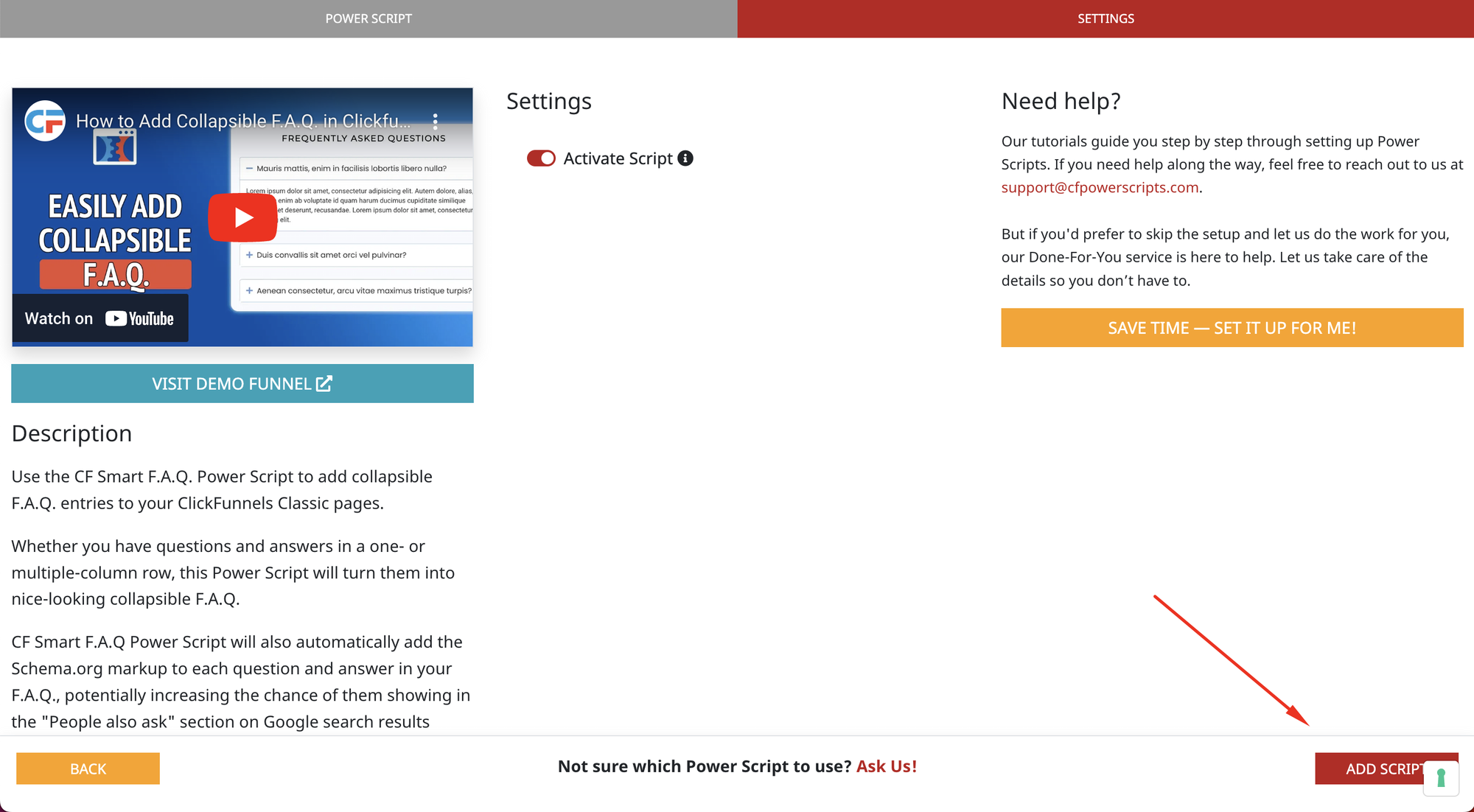
With that, you’ve added the CF Smart F.A.Q. Power Script to your funnel and can now create actual F.A.Q. entries on your funnel page in Clickfunnels.
Don’t want to deal with the setup? Let us do the work for you! Check out our Done-For-You service and let us take care of the technical details so you can focus on your business.
Step 2: Create F.A.Q. entries in Clickfunnels
- Go to your Clickfunnels account and navigate to the funnel step where you want to add the collapsible F.A.Q.
- Open the funnel page in the page editor. The CF Smart F.A.Q. Power Script works on all page types, so you can add the F.A.Q. to any step of your funnel.
Using the CF Smart F.A.Q. Power Script, you can place your F.A.Q. entries in one- or multi-column rows, and create entries with multiple columns in the answer.
Option 1: Create a simple collapsible F.A.Q.
To create a simple collapsible F.A.Q. you need to use a Headline element for the question and a Paragraph element for the answer. Here’s how to do it:
- Add a Headline element to your page and write the question text. You can also add an icon in front of the text in the element's settings, like in the example.
- Add a Paragraph element for your answer.
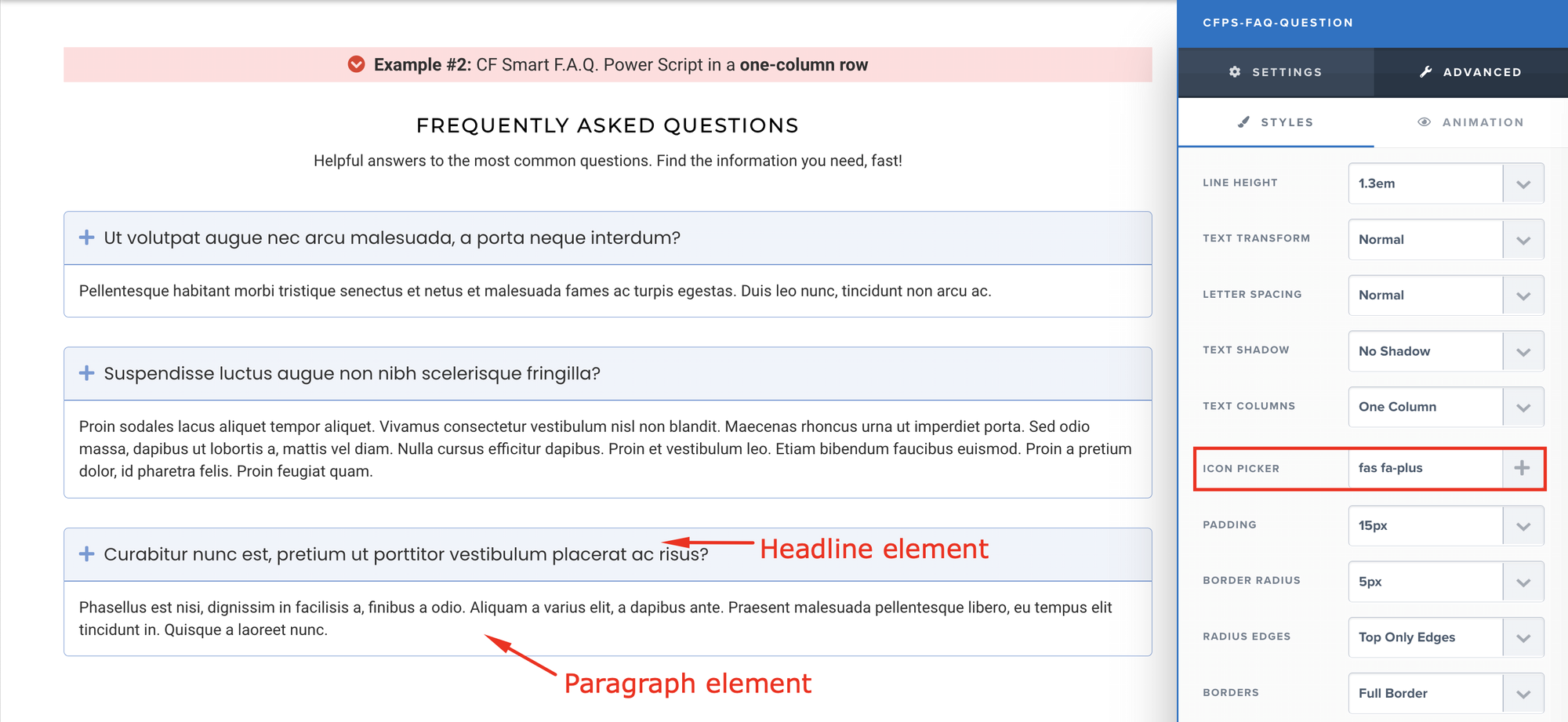
- Next, you need to configure the CSS title for both elements:
- For the Headline (question), open the element's settings by clicking the gear icon and go to CSS Info (hashtag icon) at the bottom of the settings window. In the CSS Title field, enter
cfps-faq-questionand click Update to save the changes.

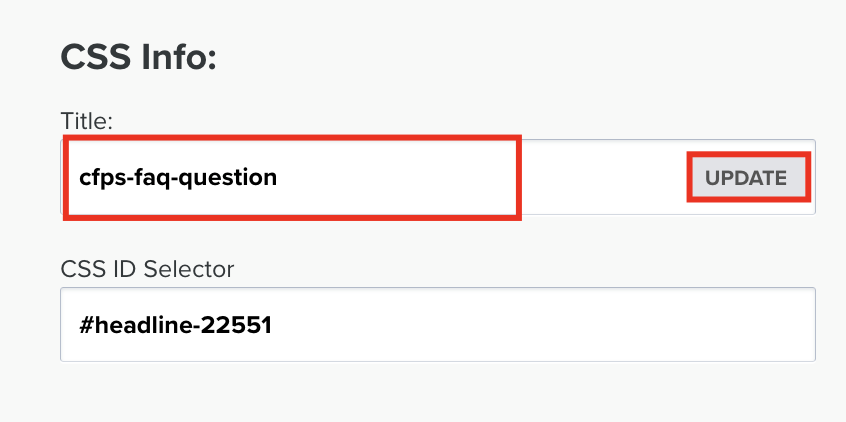
- For the Paragraph (answer), open the settings of the element and go to CSS Info by clicking on the hashtag icon at the bottom of the settings window. In the CSS Title field, enter
cfps-faq-answerand click Update.
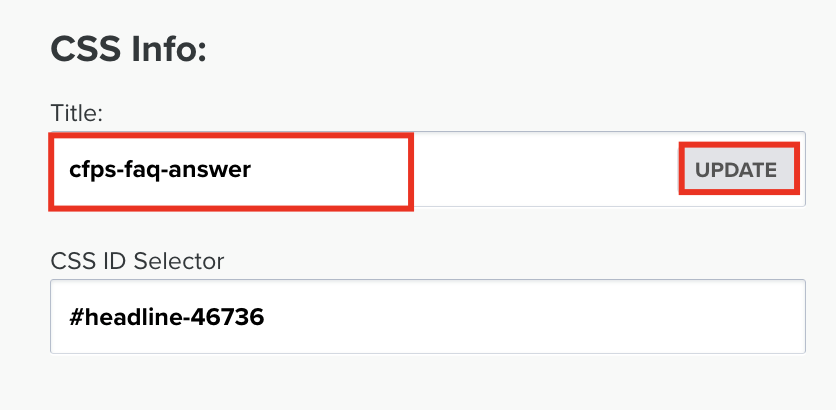
- Repeat these steps for each F.A.Q. entry you add to the page.
- Once you’ve added the question and answer elements and updated the CSS titles, save the changes you made on the funnel page.
You can style your F.A.Q. entries to match your page’s design. For example, you can change the font and color and add a border or background to the headline or paragraph. This allows you to make the collapsible F.A.Q. blend seamlessly with the rest of your page’s content.
Option 2: Create collapsible F.A.Q. with multi-column answers
If you want to create an FAQ with multiple columns in the answer (e.g., an image and text), you’ll need to slightly adjust your setup.
Instead of just using a Headline and Paragraph elements and changing their CSS title, you'll need to use rows with different elements and change the CSS title of the rows. Here's how it's done:
- Add a new one-column row with a headline element in it for the F.A.Q. question.
- For the answer, add a two-column row (or more columns if needed). Add the answer content to the multi-column row (e.g., an image and a paragraph).
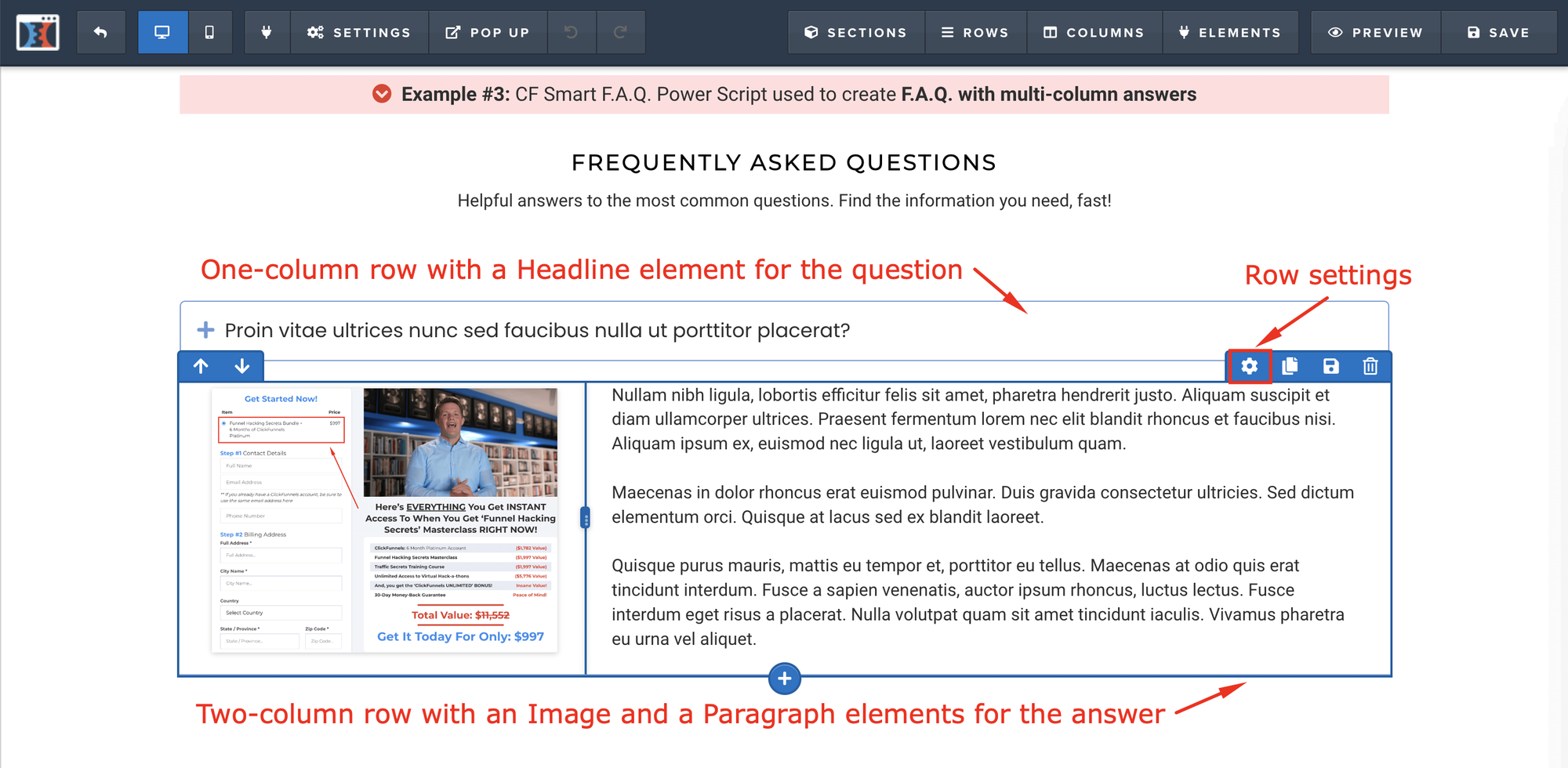
3. Apply the same CSS changes as in the setup of a simple F.A.Q. entry to the rows instead of individual elements:
- Open the settings of the question row (NOT element) and go to CSS Info (hashtag icon) at the bottom of the settings window. In the CSS Title field, enter
cfps-faq-questionand click Update to save the changes. - Open the settings of the answer row and go to CSS Info by clicking on the hashtag icon at the bottom of the settings window. In the CSS Title field, enter
cfps-faq-answerand click Update.
- Save the changes. If you preview the page, you’ll see the F.A.Q answer displayed in multiple columns when the F.A.Q. is expanded.
Schema.org Markup for F.A.Q
One of the advantages of using the CF Smart F.A.Q. Power Script to add F.A.Q. to your funnels is that it automatically adds Schema.org markup to your FAQ entries where possible. This can increase the chances of your F.A.Q. appearing in Google’s "People Also Ask" section, improving your search visibility.
Please note that there is no guarantee that Google will show your F.A.Q. in the search results, but the chances are higher with the Schema.org markup.
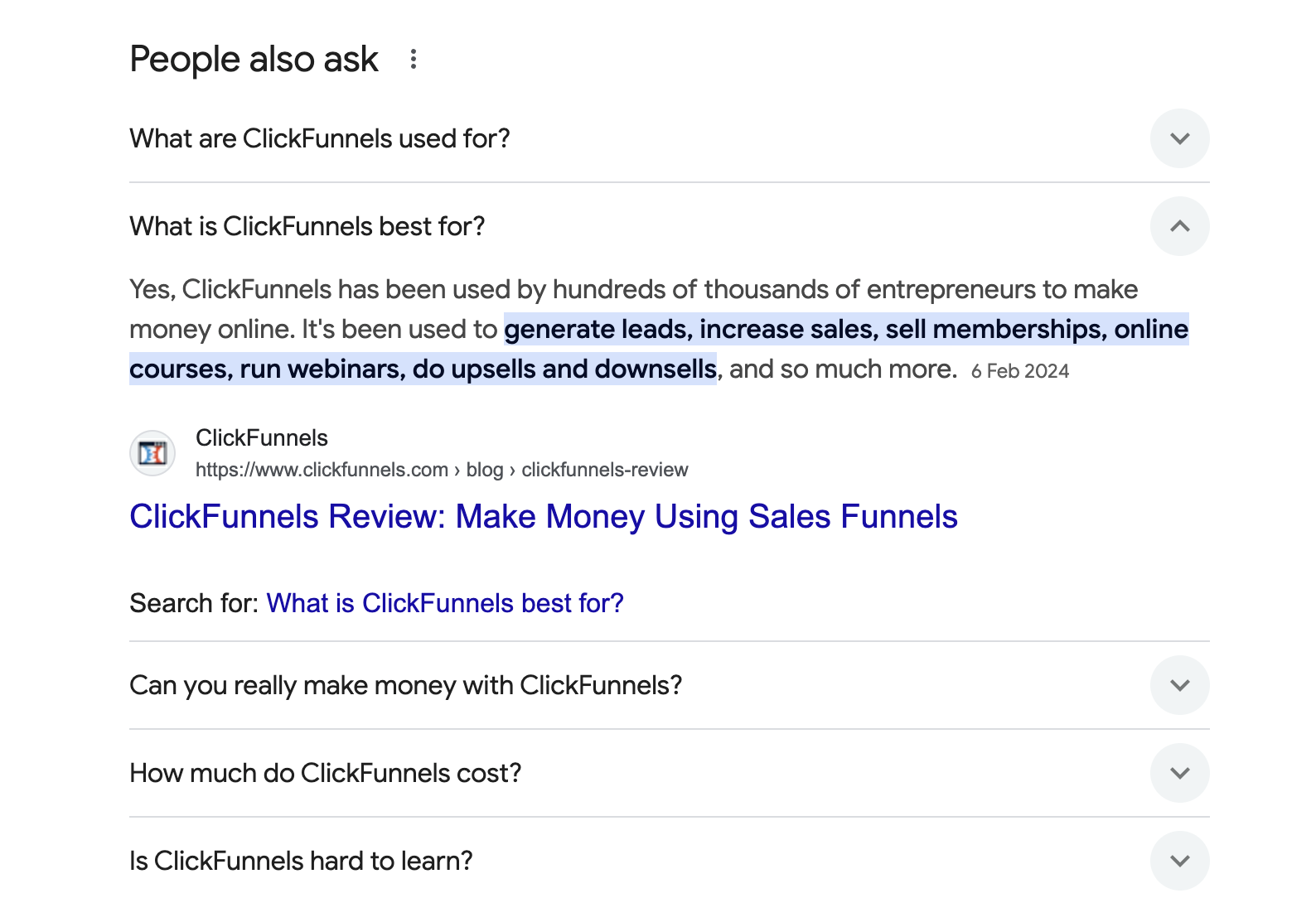
Conclusion
Adding collapsible F.A.Q. to your Clickfunnels Classic pages using CF Power Scripts is a great way to improve user experience, organize your content, and address customer concerns directly. By following the steps above, you can easily create them on your funnel pages and start seeing the benefits.
If you’ve found this content helpful and would like to support the blog, consider subscribing by clicking here. Your support is greatly appreciated!