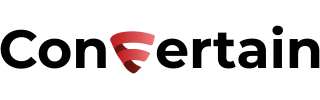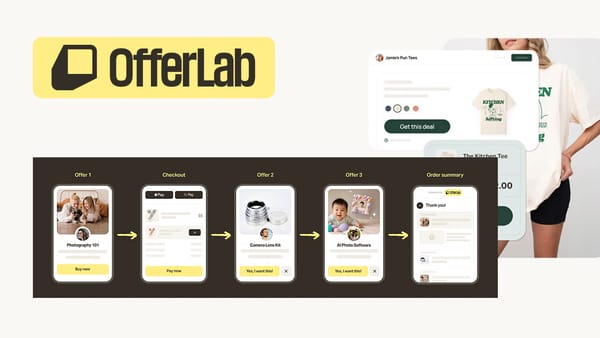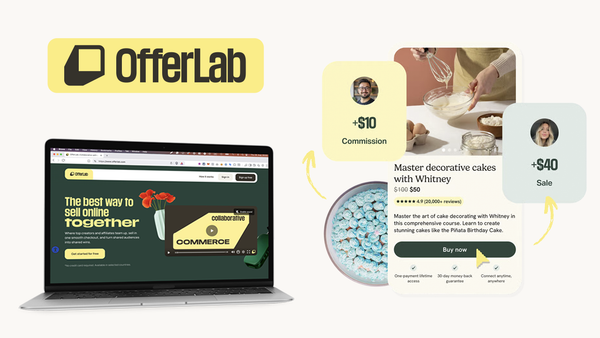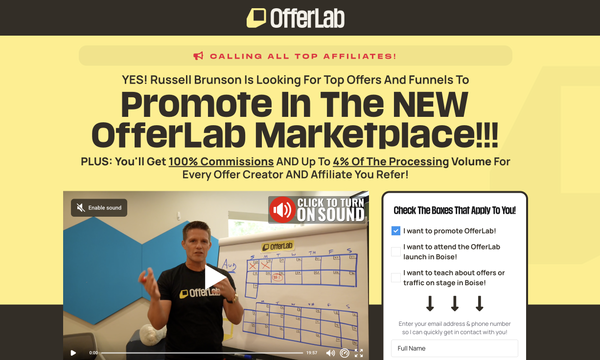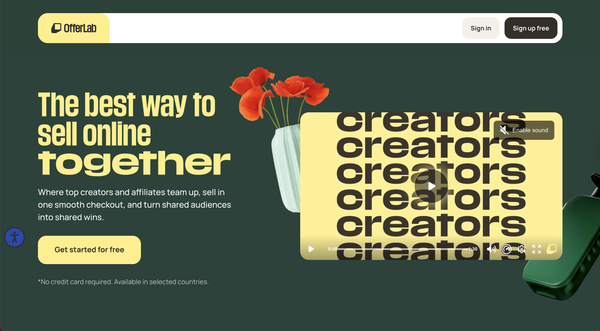How to Enable PayPal Guest Checkout
How to enable the Guest Checkout on your PayPal account in a few easy steps!

Enabling a Guest Checkout within your PayPal account settings gives buyers the option to check out using a debit or credit card without having a PayPal account login.
They use an alternate checkout and can sign up for a PayPal account afterward. This feature is available for Buy Now buttons, Donations, and shopping carts. Customers with PayPal accounts still log in to their PayPal accounts to check out.
Enabling PayPal Guest Checkout isn't difficult, but PayPal changed the flow recently, which may cause some confusion. Below, you'll find the description of the updated way of how you can turn on the Guest Checkout.
To enable Guest Checkout on PayPal:
1. Log into your PayPal account.
2. Click the Settings icon in the top right corner, as shown in the screenshot.
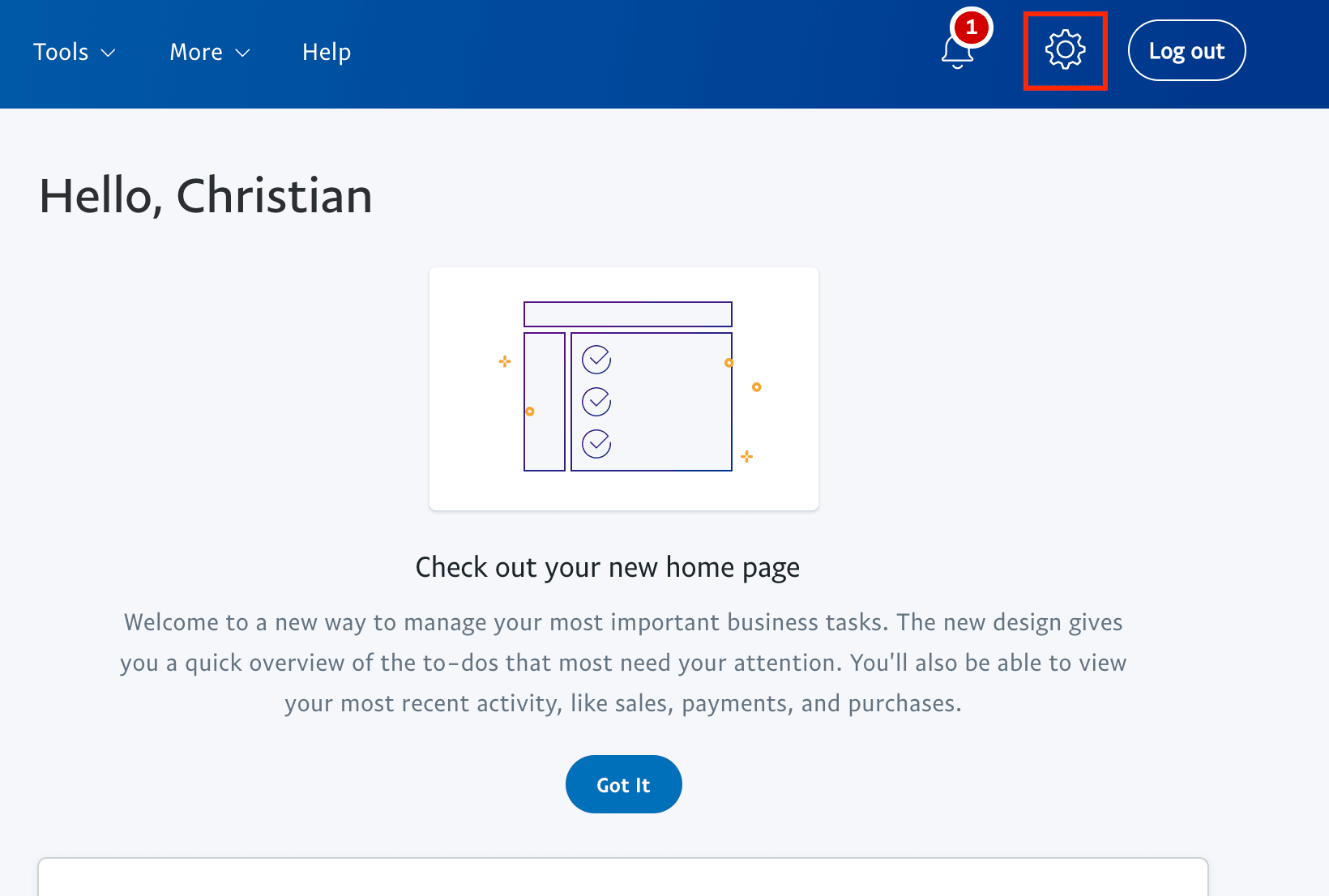
3. Select Account Settings from the drop-down menu.
4. Select Website Payments from the left-side menu.
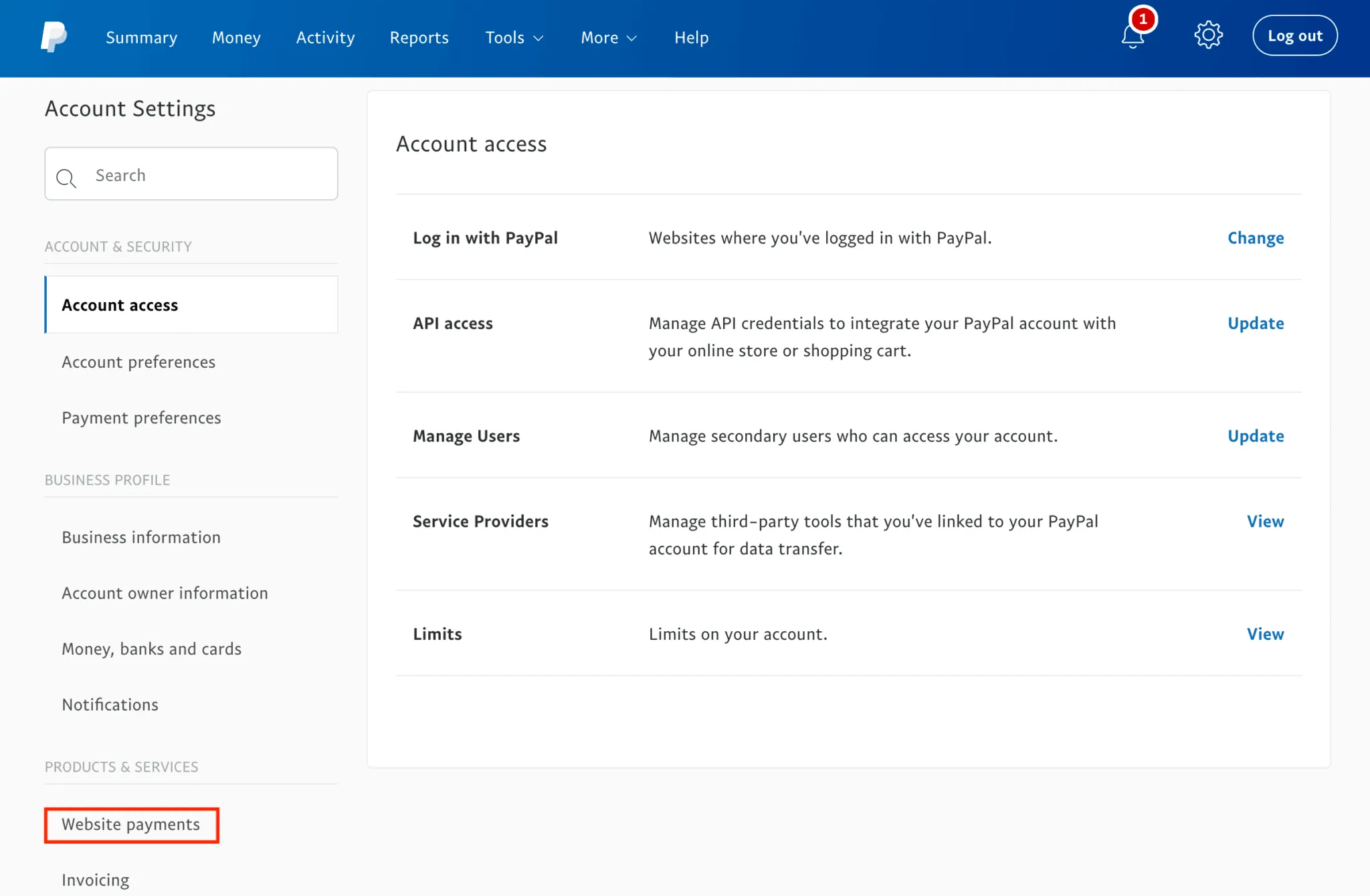
5. Click Update next to Website Preferences.
6. Select On under PayPal account optional to enable Guest checkout.
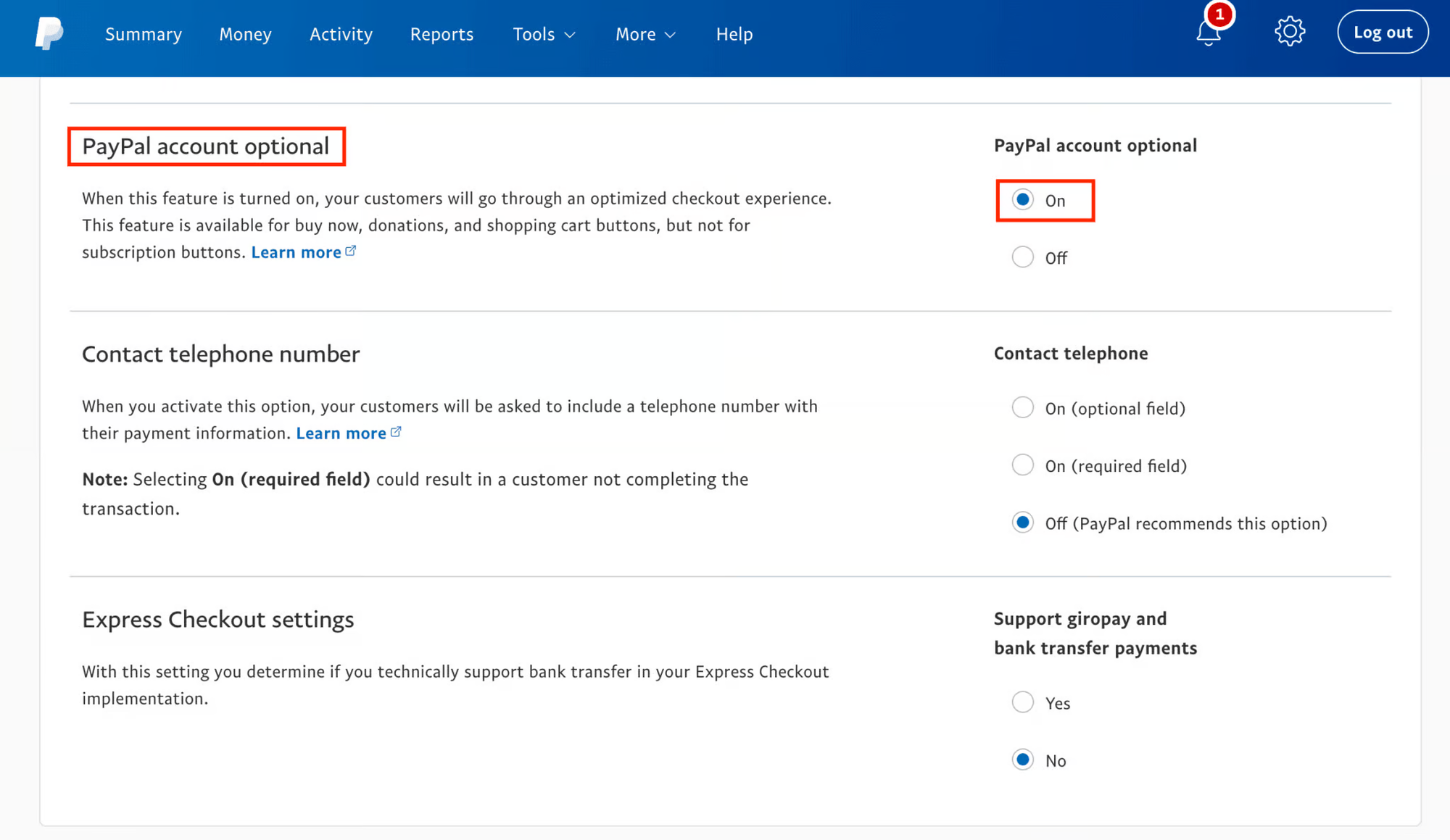
Please note that if both the "Auto-return" and "Account optional" features are turned on, customers who don't log in to PayPal can choose to return to your website after checkout but aren’t returned automatically.
Moreover, you should consider that the buyer's Checkout view on PayPal depends on their web browser's cookies:
- If a PayPal cookie has been created: When the buyer lands on a PayPal page, they'll see the PayPal Login but still have the option to select "Guest Checkout" or "Don't have a PayPal Account?"
- If a cookie hasn't been defined: The buyer sees a default view of Guest Checkout allowing for debit or credit payment.
If you’ve found this content helpful and would like to support the blog, consider subscribing by clicking here. Your support is greatly appreciated!