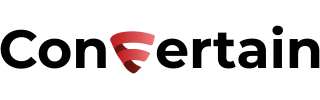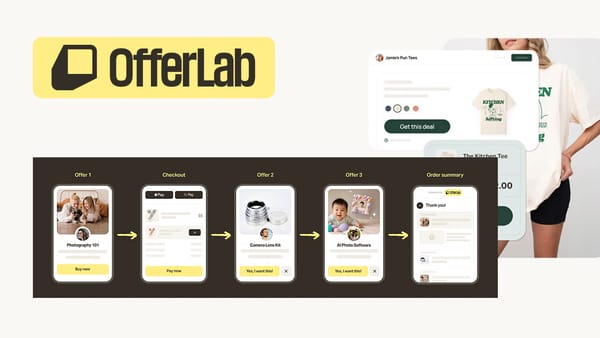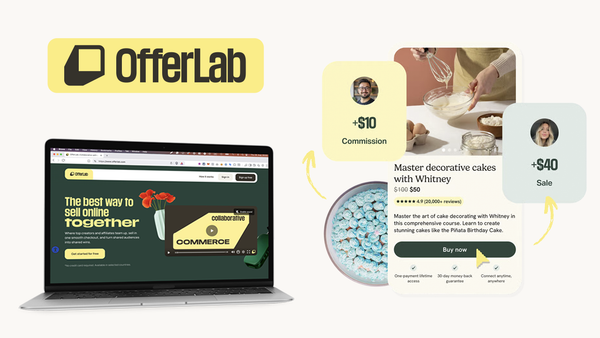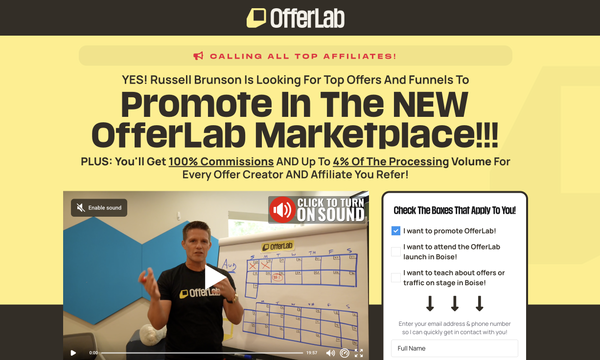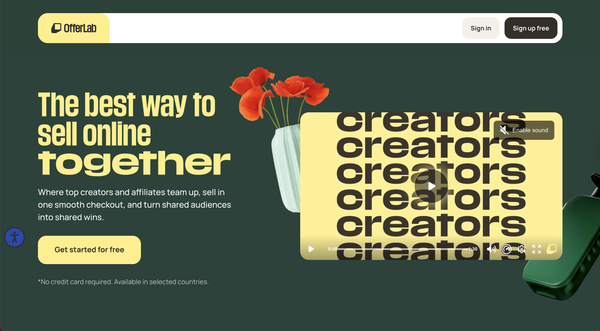How to Integrate Both Credit Card and PayPal in Clickfunnels
Learn how to seamlessly integrate credit card and PayPal payments in Clickfunnels and let your customers use the payment method they prefer.

Credit cards and PayPal are the most popular payment methods for any website or funnel. Unfortunately, Clickfunnels doesn’t offer the possibility to integrate both credit card and PayPal payments on the same order form. You have to choose one of them, thereby limiting the payment options for your customers.
Considering that many European customers prefer paying with Paypal, you may leave a lot of money on the table if you only use credit card payments. That said, it’s almost a must-have for any funnel to support both credit card and PayPal payments if you don’t want to miss out on sales.
So, how can you integrate credit card and PayPal payments in Clickfunnels?
There are a few ways how you can do it. We’ll show you both of them so you can decide which one works best for you.
Affiliate Disclosure: This post contains affiliate links. If you click and sign up or make a purchase, we may earn a commission at no extra cost to you. Thank you for your support!
Method 1: Use Additional Button
This method isn’t very clean but its biggest benefit is that it doesn’t require any additional tools you’d need to pay for.
Here’s what you’ll need to do:
- Below your order form in Clickfunnels, add a button that says “Pay With PayPal”.
- Open the settings of the button element.
- In the Button Action section, select "Go To Website URL" and paste the link to the page with the PayPal checkout. This way, whenever a page visitor clicks on the button, they will be redirected to the PayPal checkout page.
Method 2: Use the Funnelish Clickfunnels+Paypal plugin
Another way to integrate credit card and PayPal payments in Clickfunnels is to use the Funnelish Clickfunnels+Paypal plugin.
This plugin replaces the checkout flow from Clickfunnels and helps you offer credit card and PayPal payments on the same order form through your entire funnel so your customers can easily choose their preferred payment method.
Instead of one payment method on the order form, your customers will see two payment options, as shown in the screenshot below. They can easily switch between the credit card and PayPal during the checkout. If they choose PayPal, they will be redirected to PayPal to complete the purchase.
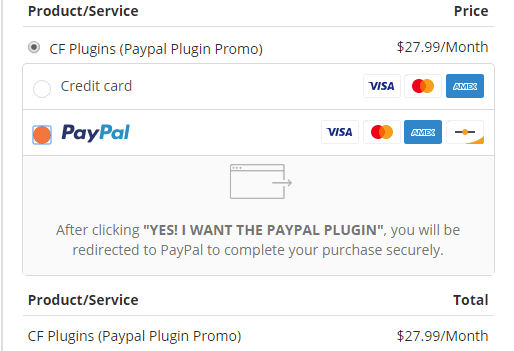
If you want to learn more about Funnelish and the benefits it provides to Clickfunnels users, check out our Funnelish review!
Now, let’s go straight to the integration!
Don’t want to deal with the setup? Let us do the work for you! Check out our Done-For-You service and let us take care of the technical details so you can focus on your business.
Step 1: Create a funnel in Funnelish
- Log into your Funnelish account.
- Click the Plus icon in the bottom right corner to create a new funnel.
- Enter the funnel name and click Create Funnel.
Step 2: Create funnel steps
- After creating a funnel in Funnelish, open it by clicking on the funnel's name. Create a new step of the funnel by clicking Add New Step.
- Add the step URL. This must be the actual URL of your funnel step when visited from a web browser.
- Define the step type.
- In the funnel settings you’ve just created in Funnelish, enable the Paypal Plugin.
Funnelish offers different apps that help you improve your funnel’s conversion rates and tracking. However, to integrate credit card and Paypal payments in Clickfunnels, you only need the Paypal Plugin.
Step 3: Add a product
The last step is to add a product for the funnel in Funnelish. Here’s what you need to do for that:
- Click the Plus icon in the bottom right corner to add a product.
- Enter a product name and price. Click on Create Product.
- Add a cart product.
- Now, go to your profile by clicking on the profile icon in the top right corner. Scroll down to the Tracking Code section and copy the code. You’ll need it in the next step of the setup.
Step 4: Enabling credit card and Paypal payments in Clickfunnels
- Go to your Clickfunnels account. Go to the funnel where you want to enable two payment options.
- Open the Settings tab of the funnel.
- Go to the Head Tracking Code section and paste the code you copied in Funnelish.
- Scroll down and click Save to update the settings.
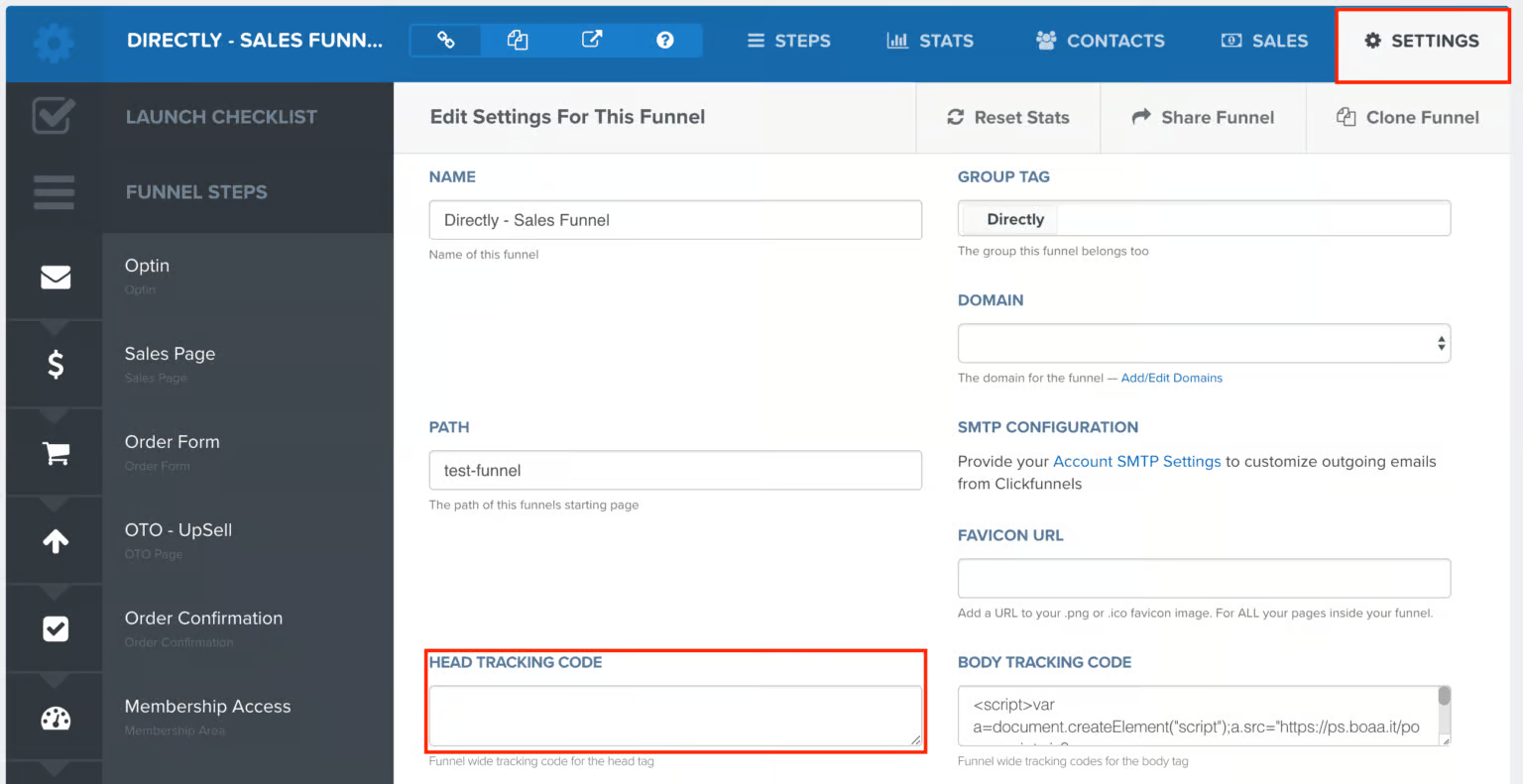
Important note: make sure you have your payment processor integration in place (e.g., Stripe), and you added the product to your funnel in Clickfunnels as well.
That’s how easily you can integrate Clickfunnels and Paypal payments on the same order form in Clickfunnels using Funnelish. This will let your customers choose their preferred payment method, resulting in extra conversions for you.
If you’re looking for a way to add other features to your funnels that Clickfunnels doesn’t offer out of the box, check out CF Power Scripts.
If you’ve found this content helpful and would like to support the blog, consider subscribing by clicking here. Your support is greatly appreciated!