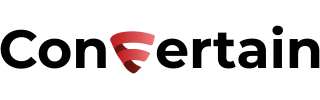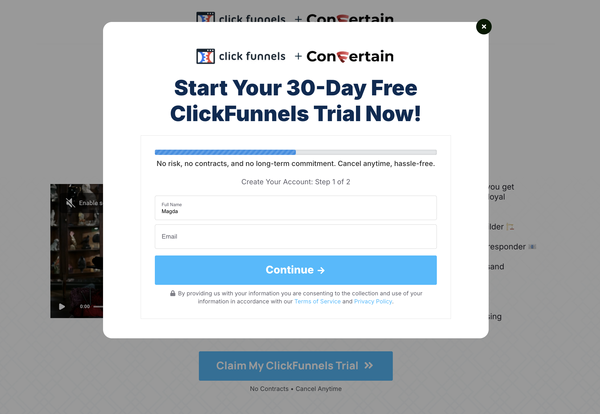How to Highlight and Preselect Products on Clickfunnels Order Form
Learn how you can effortlessly highlight and/or preselect products on your Clickfunnels order forms without dealing with custom code!
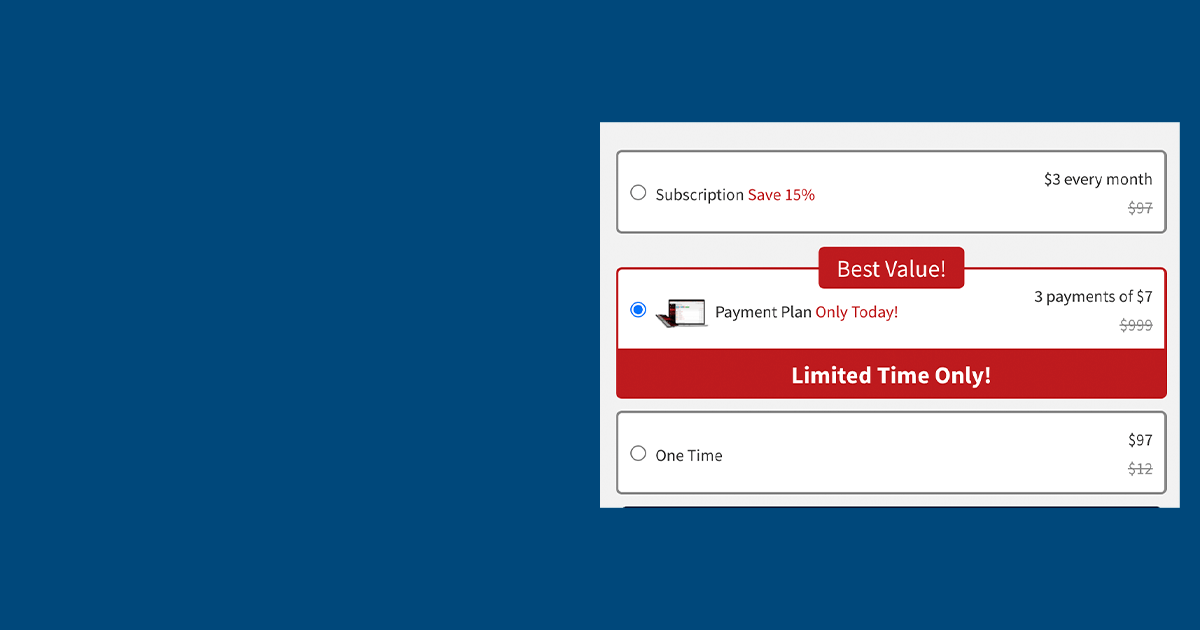
In this article, you'll learn how to easily preselect and/or highlight a product on the Clickfunnels order page without using custom code.
Unfortunately, you can’t highlight a product on your order form using native Clickfunnels features. You can either use a third-party tool or custom code to do that. To save time and make the setup as easy as possible, we will use CF Power Scripts.
CF Power Scripts is a must-have add-on for Clickfunnels that allows you to effortlessly integrate additional features to your funnels that Clickfunnels doesn’t offer natively.
Using the CF Pretty Products Power Script, you’ll be able to preselect and highlight products on your Clickfunnels order pages in as little as a few minutes.
Here are a few simple steps you should follow to set everything up!
Don’t want to deal with the setup? Let us do the work for you! Check out our Done-For-You service and let us take care of the technical details so you can focus on your business.
Step 1: Copy the product ID
First, you need to copy the ID of the product that you want to highlight on your Clickfunnels order page.
- Log into your Clickfunnels account.
- Open the funnel where you want to add the script and go to the Order Form page.
- Click on the Products tab.
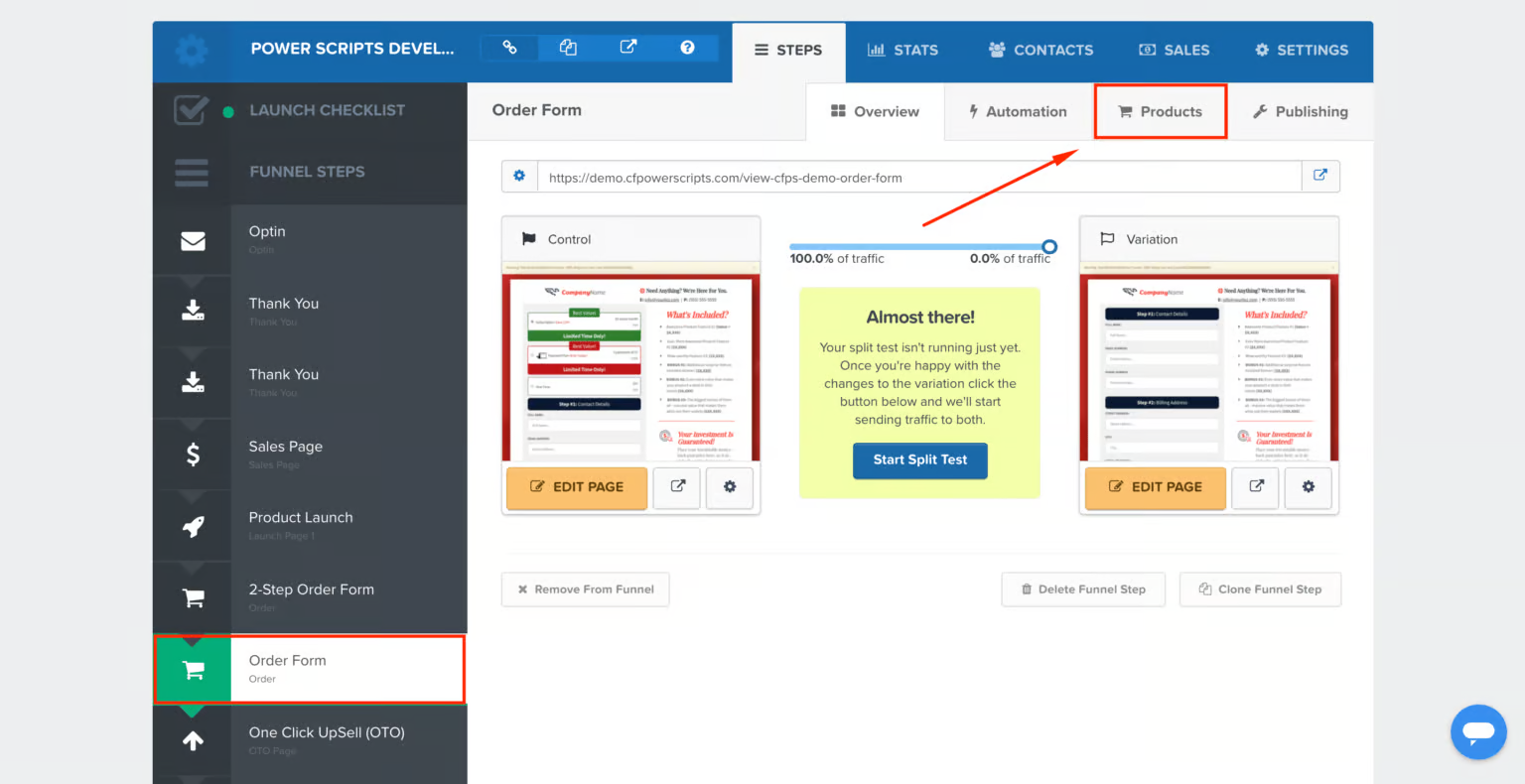
- From the list of products, find the product you want to highlight or preselect, and click Edit.
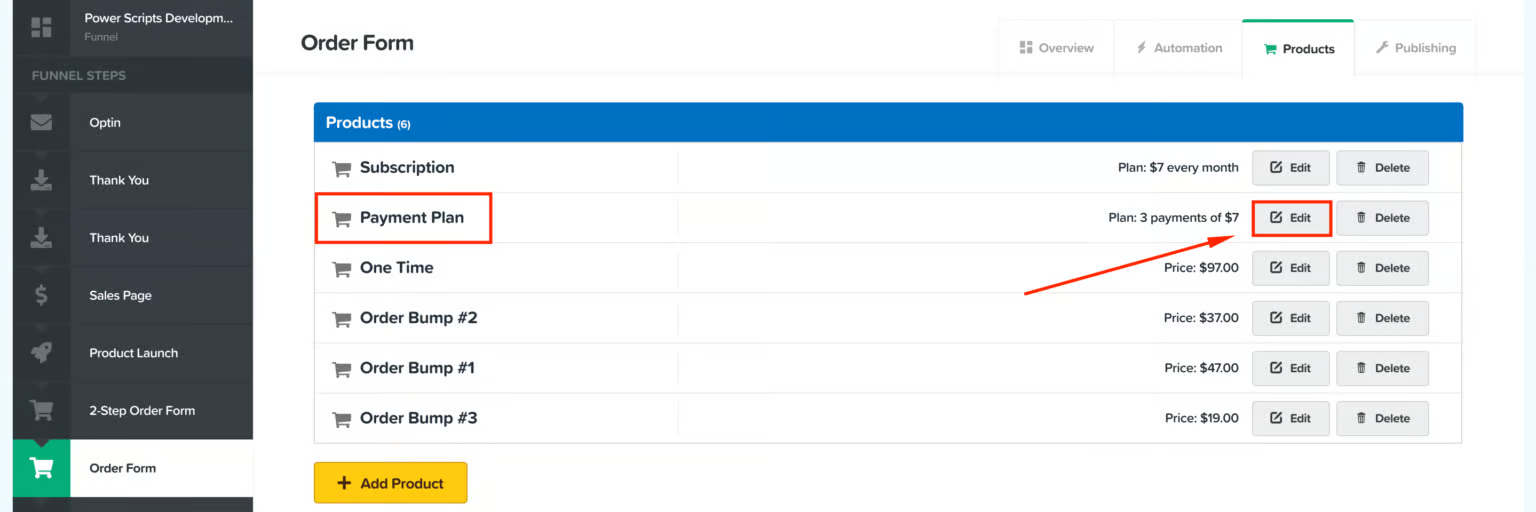
- Copy the product ID from the URL (the number in the URL after products/ as shown in the screenshot below).
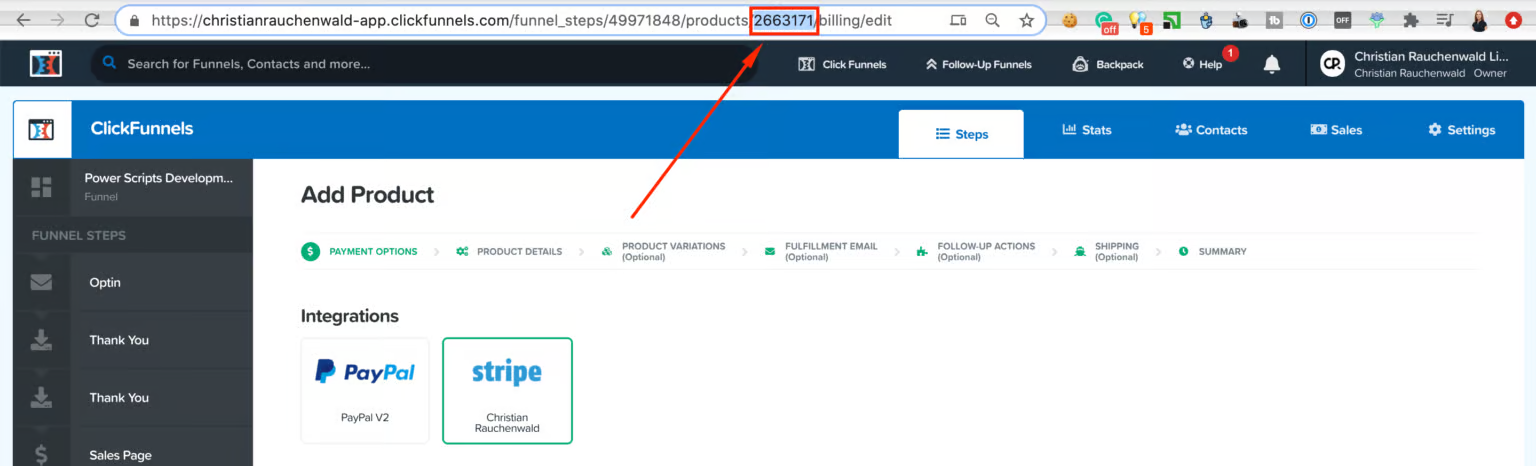
Step 2: Add the CF Pretty Products Power Script
- Log into your CF Power Scripts account and go to the Power Scripts tab.
- Go to the funnel where you want to add the Power Script and select the order form. Please note that this Power Script works only on order form pages, but you can use it on both regular and 2-step order forms.
- Click Add New and choose the CF Pretty Products Power Script.
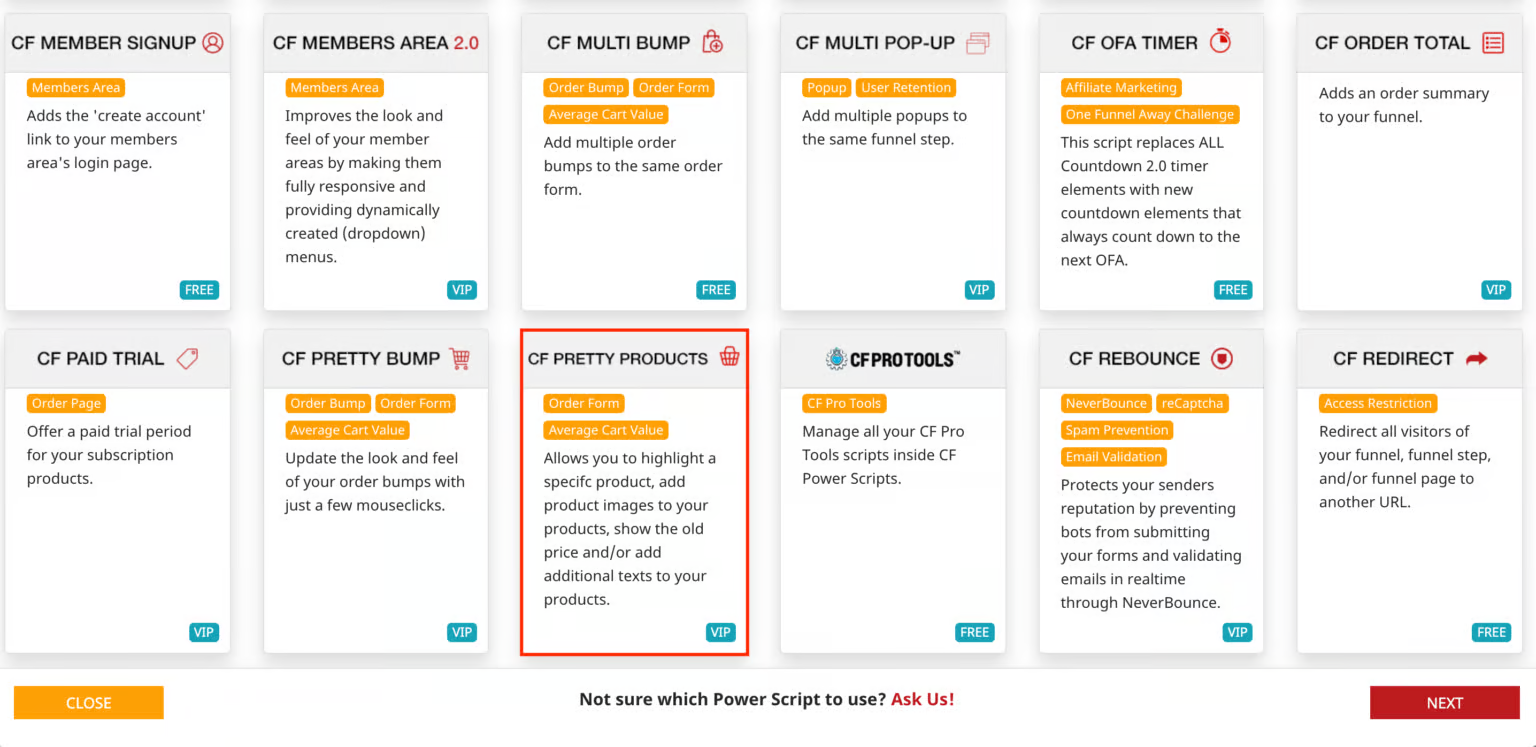
- This Power Script has a few settings you need to define. First, paste the product ID you copied in Step 1 into the Highlight Product ID field.
- In the second field, choose if you want to preselect the highlighted product.
- If needed, add the text for product labels.
- Click Add Script in the bottom right corner to finish the setup.
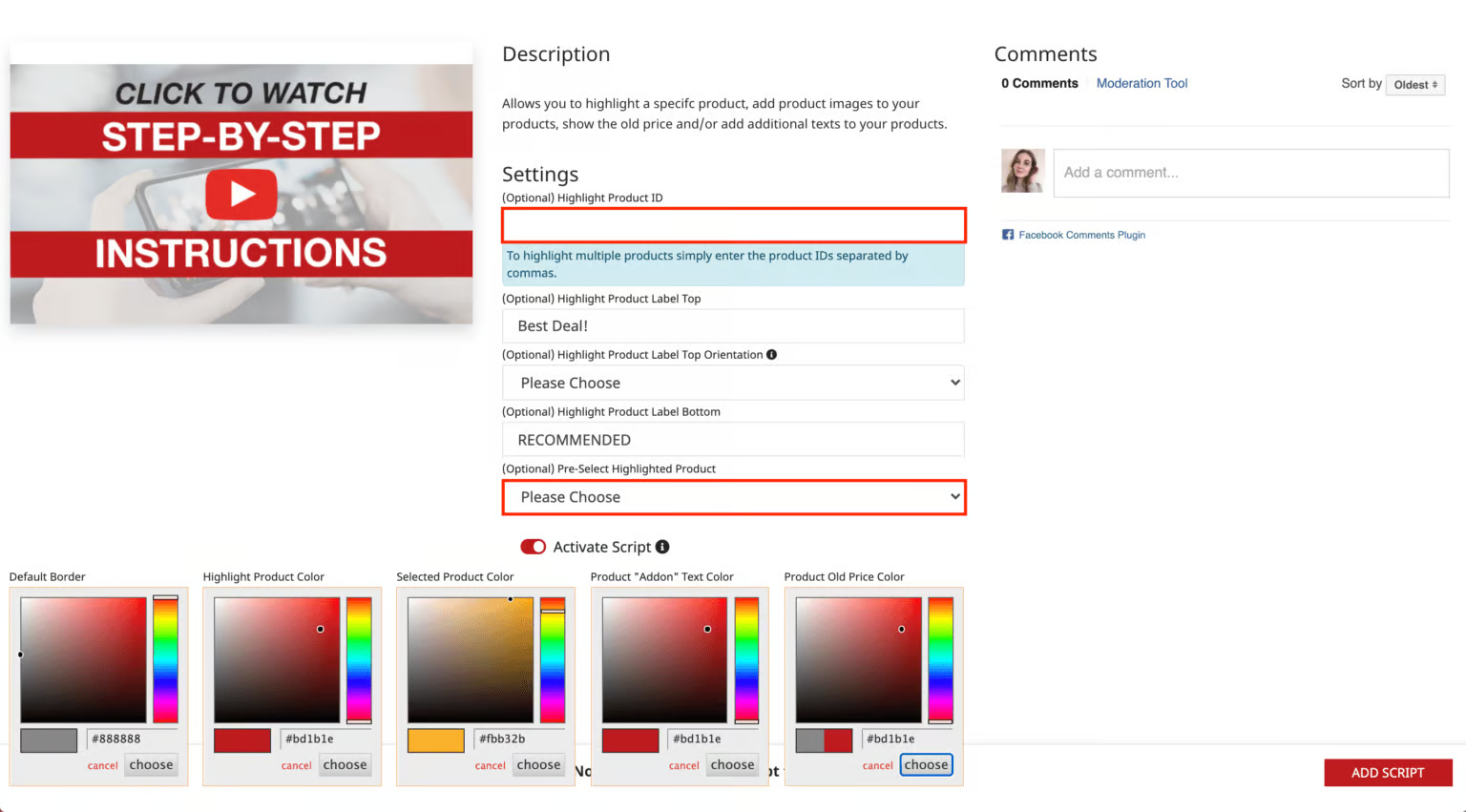
That’s how easily you can highlight and pre-select a product on your order page in Clickfunnels using CF Power Scripts! Additionally, you can customize color settings for the borders and products and show additional product information.
Step 3 (Optional): Specify additional settings
Using the CF Pretty Product Power Script, you can change the colors of the product elements. By moving the color picker or just entering the HEX code, you can adjust the colors of the default border, highlighted and preselected product, text, and price.
To add some product information, you should use the settings at the bottom of the page.
- Click Add Product to add as many products as you need.
- Copy products’ IDs from Clickfunnels and paste them in the Product ID field.
- Specify additional information for each product (e.g. “Save 15%”).
- Add the old price of the product that will be stricken through on the order page (see an example below).
- Save the changes.
Here’s an example of how your products will look with the information we just added.
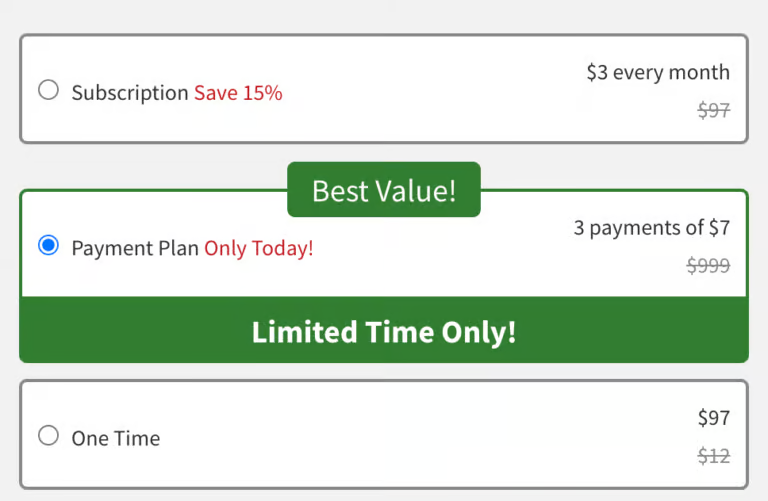
If you prefer to see the detailed walkthrough of the whole setup, you may check out the video on how to add the CF Pretty Products script to your funnel.
If you’ve found this content helpful and would like to support the blog, consider subscribing by clicking here. Your support is greatly appreciated!