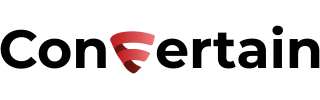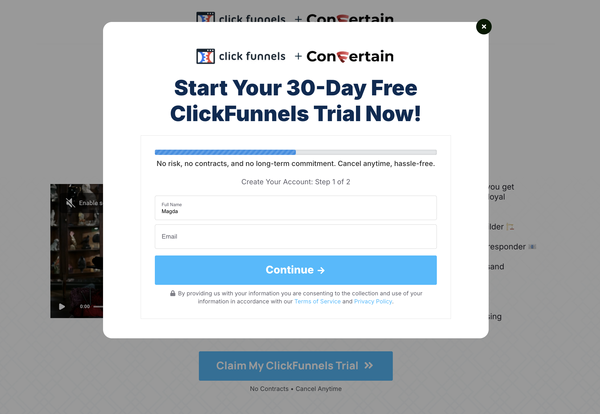How to Add Facebook Pixel in Clickfunnels in Less Than 5 Minutes
Learn how you can add Facebook pixel in Clickfunnels in less than 5 minutes even if you haven't done this before and aren't tech-savvy!

Adding a Facebook pixel to your funnels built in Clickfunnels enables accurate tracking and lets you gather valuable data on how users interact with your funnel. With the Facebook pixel, you can measure your ads' effectiveness by tracking people's actions on your funnel pages.
While adding the Facebook pixel isn’t too difficult, it can be confusing if you’re new to it.
But no worries! In this post, you’ll learn how to add a Facebook pixel to Clickfunnels Classic with just a few clicks. This guide will work for you even if you’re not tech-savvy or have no experience with Facebook tracking.
Why Add The Facebook Pixel to Your Funnels Built Clickfunnels
Setting up a tracking pixel in your funnels opens up possibilities to collect different types of data. Here are a few examples of how you can use a Facebook Pixel in your funnels:
- track visitors of your funnel and create custom audiences based on the funnel steps users visited in your funnel
- track Facebook lead events whenever somebody opts in on your funnel page or completes step one of your 2-step order form in Clickfunnels
- full conversion tracking of your one-time payment, subscription, and payment plan products in Clickfunnels
Once you add a Facebook pixel to Clickfunnels, the pixel will fire when someone takes any of the actions mentioned above on your funnel. The pixel receives these actions or events, and you can view them on your Facebook pixel page in Facebook Business Manager. From there, you’ll be able to see your customers' actions.
How to Setting Up Facebook Pixel In Clickfunnels Classic
In this post, you’ll learn about the basic setup of the Facebook pixel in your funnels so you can track visitors of your funnel or every funnel step and create custom audiences.
We'll use one of the must-have Clickfunnels add-ons called
CF Power Scripts. It allows users to effortlessly integrate additional features to your funnels that Clickfunnels doesn’t offer natively.
We'll use the Facebook Pixel Power Script, which is available on the free plan.
To set everything up, you can either watch our step-by-step video tutorial or follow the steps below.
Don’t want to deal with the setup? Let us do the work for you! Check out our Done-For-You service and let us take care of the technical details so you can focus on your business.
Step 1: Copy your Pixel ID
- The first thing you need to do is to get your Facebook pixel ID. You can find it in your Facebook Business Manager. Once you’re there, expand the menu and click All Tools.
You may have the Pixels menu among the tools. If not, go to Business Settings on the left, expand the Data Sources section, and click Pixels.
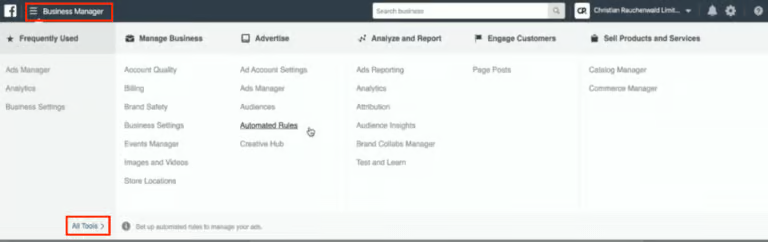
- You can either use an existing pixel or create a new one. After you chose a pixel from the list or created a new one, copy the pixel ID by clicking on it.
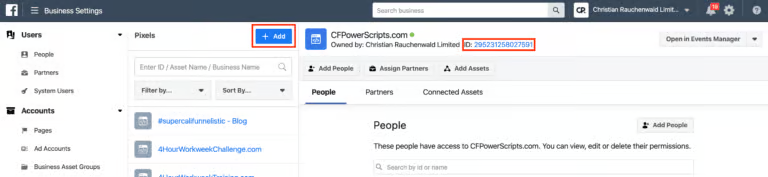
Step 2: Add the Facebook Pixel Power Script
- Log into your CF Power Scripts account and go to the Power Scripts tab.
You can either add the Facebook Pixel Power Script to all your funnels at once or just to one funnel, funnel step, or page. - If you want to add the Power Script specifically to the funnel, select the funnel where you want to set up the tracking pixel.
- Click Add New and select the Facebook Pixel Power Script. It'll open a page with the Power Script's settings.
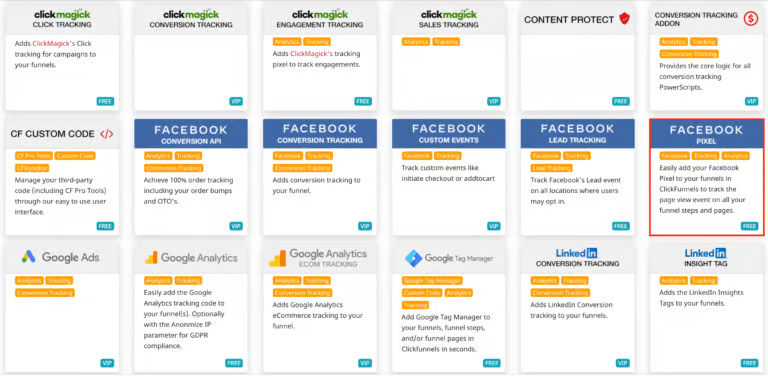
- Paste your pixel ID in the field, and click Add Script.
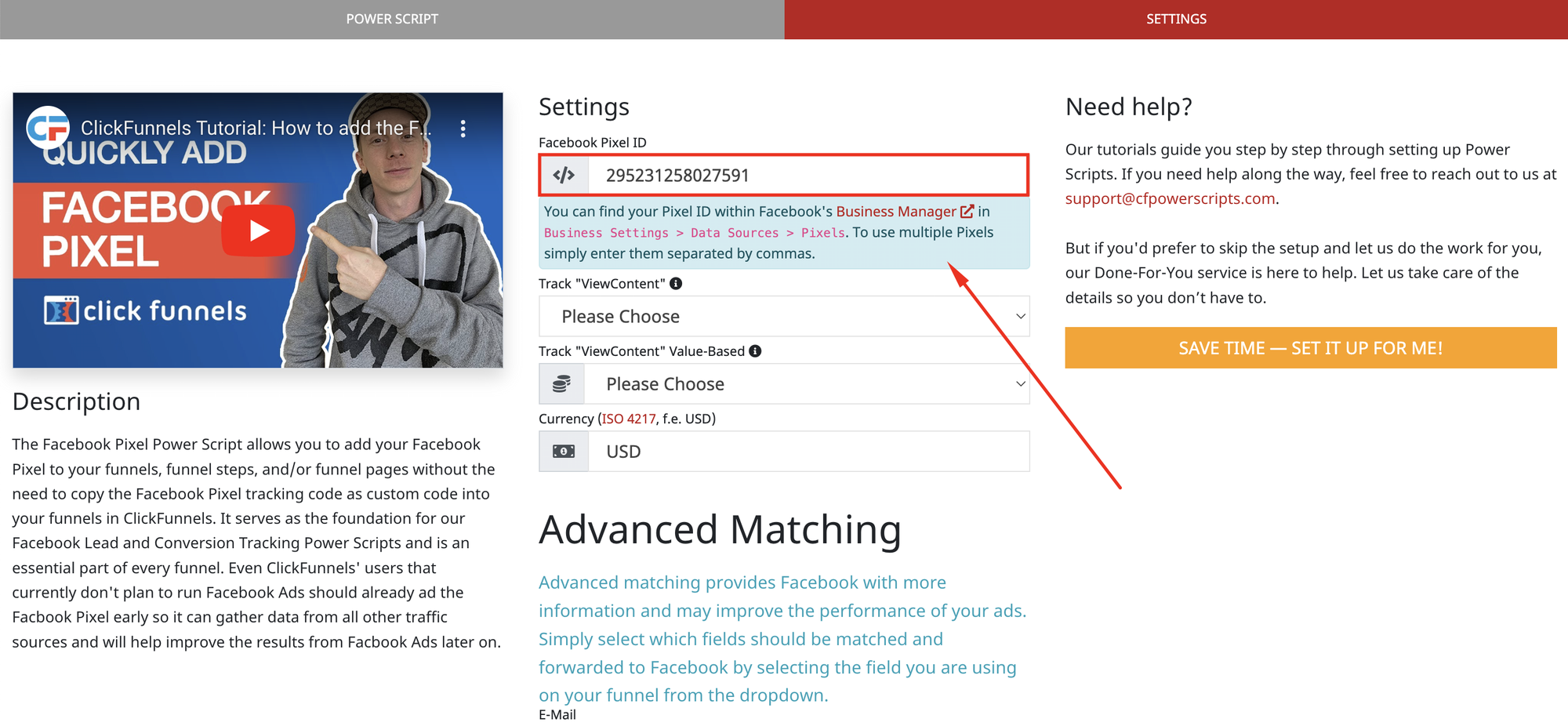
- Additionally, you may add advanced matching for your pixel. It provides Facebook with more information and may improve the performance of your ads. Select which fields should be matched and forwarded to Facebook by selecting the fields you’re using in your funnel.
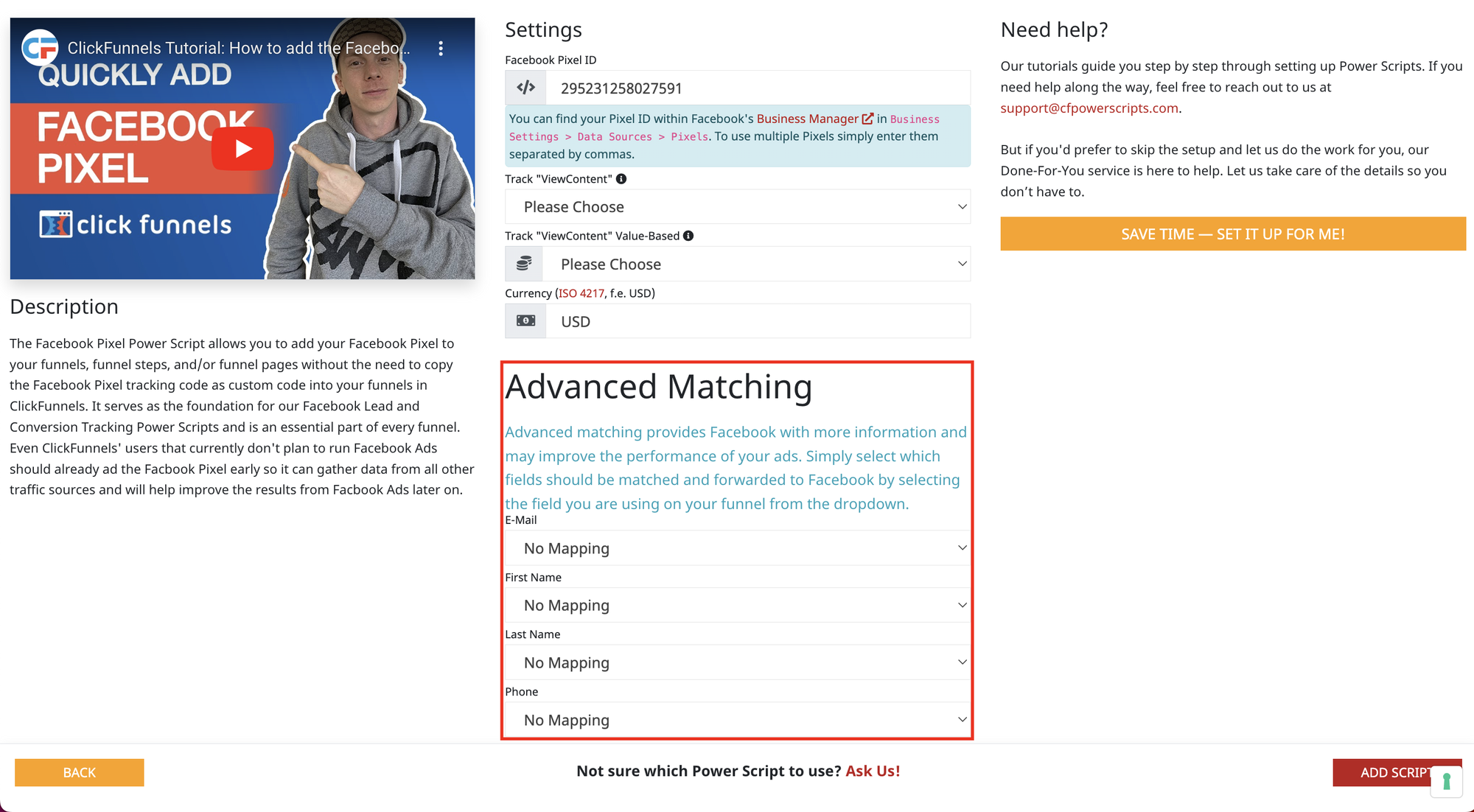
That’s all you need to do to add the Facebook pixel in Clickfunnels Classic! If you go to the funnel step and use the Facebook Pixel Helper Chrome extension you can see that the Facebook pixel is added to the funnel and the page view event is tracked.
If you’ve found this content helpful and would like to support the blog, consider subscribing by clicking here. Your support is greatly appreciated!