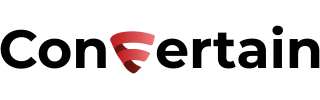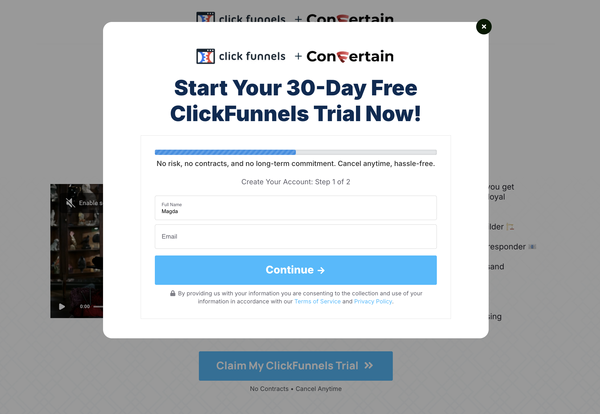How to Add Multiple Order Bumps to Order Form in Clickfunnels
Learn how you can easily add multiple order bumps on the same order form in Clickfunnels within a few minutes and without dealing with code!

In this article, you’ll learn how to easily add multiple order bumps on the same order form in Clickfunnels Classic.
The order bump in Clickfunnels is an extra product that your customer can add to their order directly on the order page. This will allow you to offer a complimentary product before your customer moves on to the next step in your funnel.
You can easily create one order bump on the order form by adding an Order Bump element to your page. However, if you want to have multiple order bumps on your order form in Clickfunnels Classic, you’ll need to use some custom code.
Obviously, not every Clickfunnels user has the skills required for this. That’s why we will show you a simpler way to create an order form with multiple order bumps in Clickfunnels.
We’ll use the CF Multi Bump Power Script from CF Power Scripts. It requires no specific technical skills and only takes a few minutes to set up. Moreover, this feature is available on the CF Power Scripts free plan.
Follow the steps below to add multiple order bumps to your Clickfunnels funnel, or watch our step-by-step video tutorial that will walk you through the setup!
Don’t want to deal with the setup? Let us do the work for you! Check out our Done-For-You service and let us take care of the technical details so you can focus on your business.
Step 1: Add the CF Multi Bump Power Script
- Log into your CF Power Scripts account and go to the Power Scripts tab.
- Select the funnel where you want to add multiple order bumps and go to the order form step. It can be a regular or a two-step order form but make sure you're using the Order Form page type. Click the Add New button.
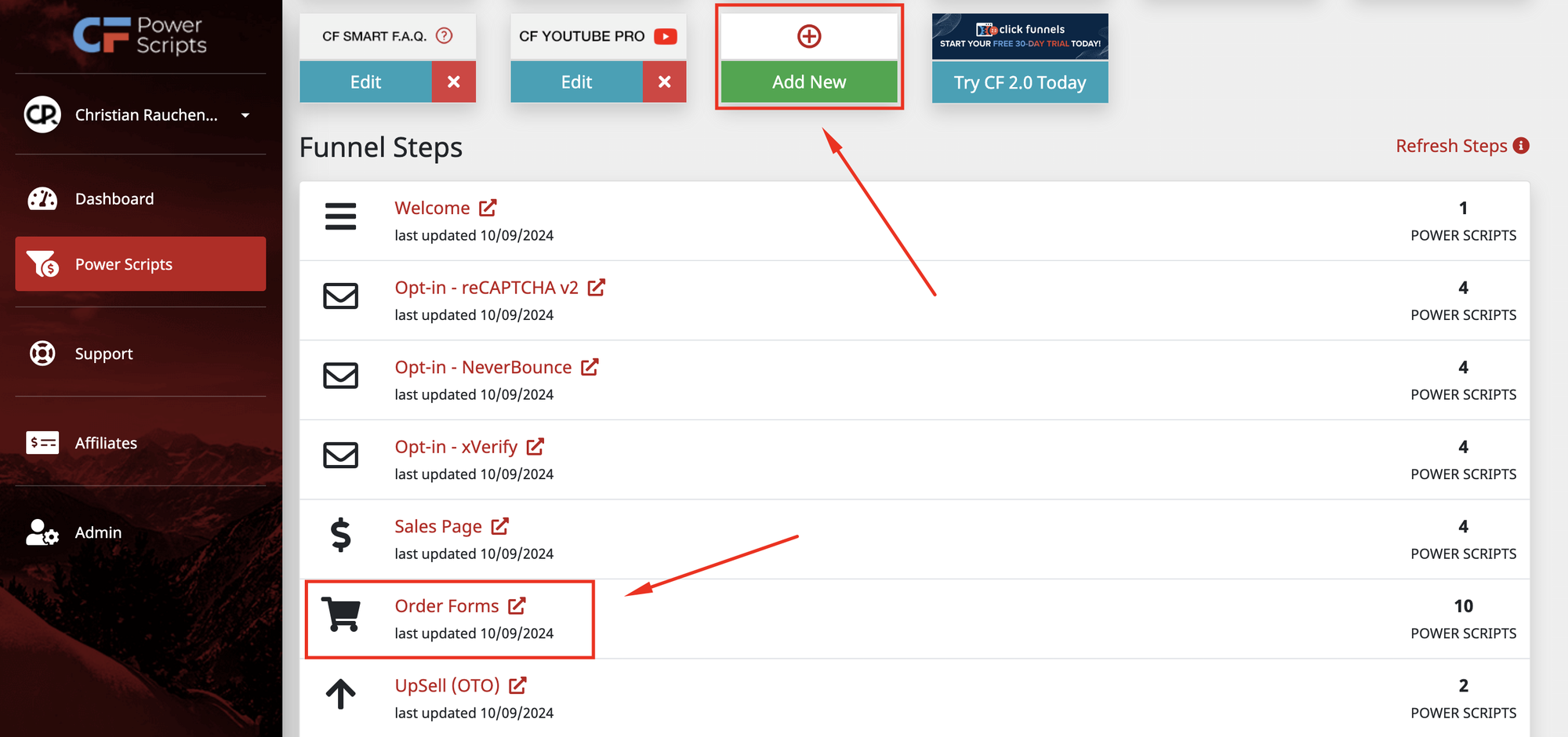
- Select the CF Multi Bump Power Script. It'll open a page with the Power Script's settings.
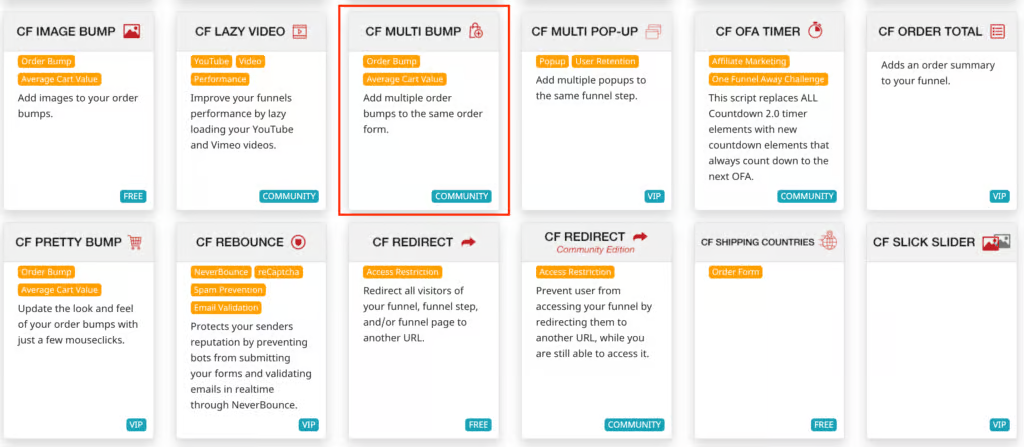
- All you need to do here is to click Add Script to add the CF Multi Bump Power Script to your funnel step.
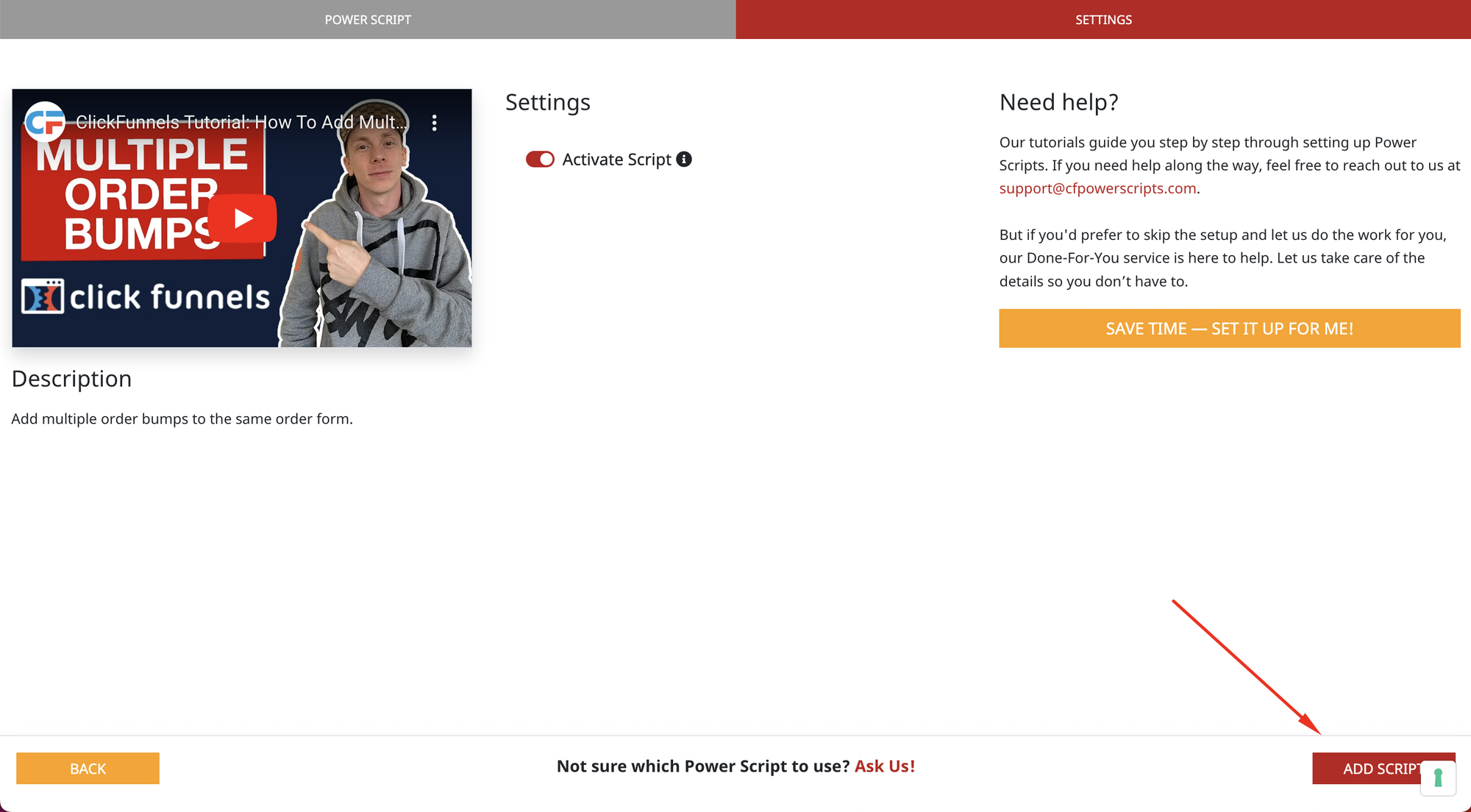
Step 2: Add Products
- Open the order form where you want to add multiple order bumps in the Clickfunnels editor.
- Go to the Products tab.
- If you haven't done it yet, add products that you’ll offer on the order bumps. In our example, it’s a subscription, a payment plan, and a one-time product followed by two order bumps.
Important: you need to add all the products as regular products and only the last order bump as an order bump.
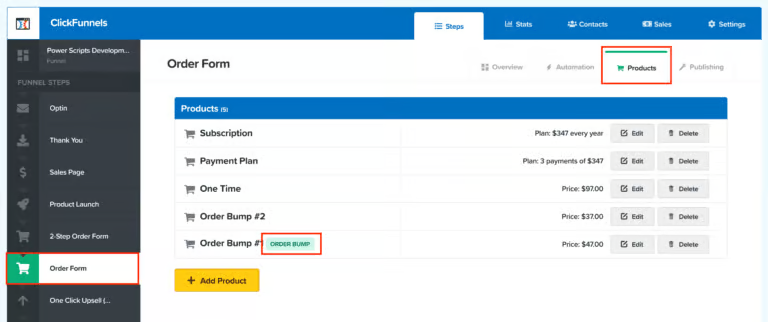
Step 3: Add Multiple Order Bumps in the Clickfunnels Editor
- Open the order form page in the Clickfunnels page editor.
- Add multiple Order Bump elements.
- Now, you need to connect the order bumps to the right products. For that, you’ll need product IDs. To get the product IDs, go to the Products tab we opened before and click Edit on the first order bump product. Copy the product ID from the URL – the last number in the URL after "products/".
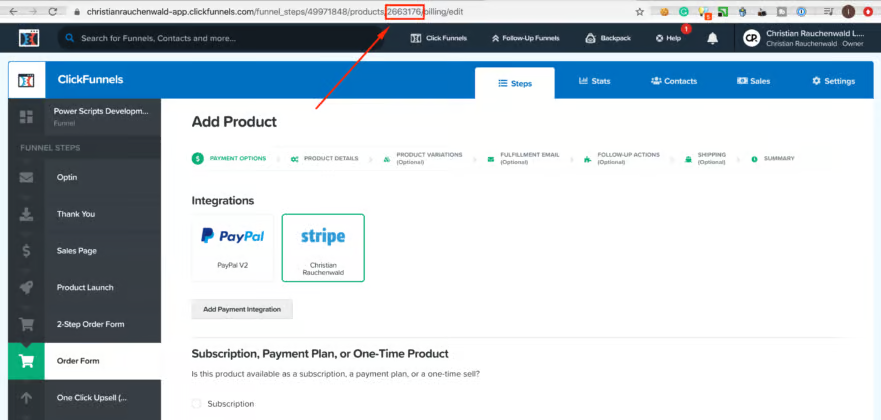
- Go back to the page editor.
- Open the Settings of first the order bump and click the Get CSS Info icon.
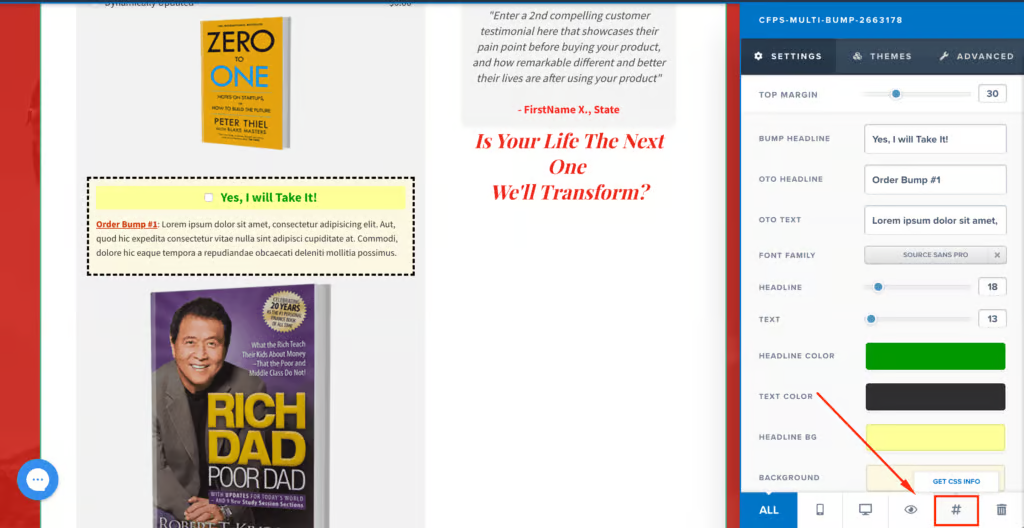
- Change the title to cfps-multi-bump-PRODUCT ID and click Update.
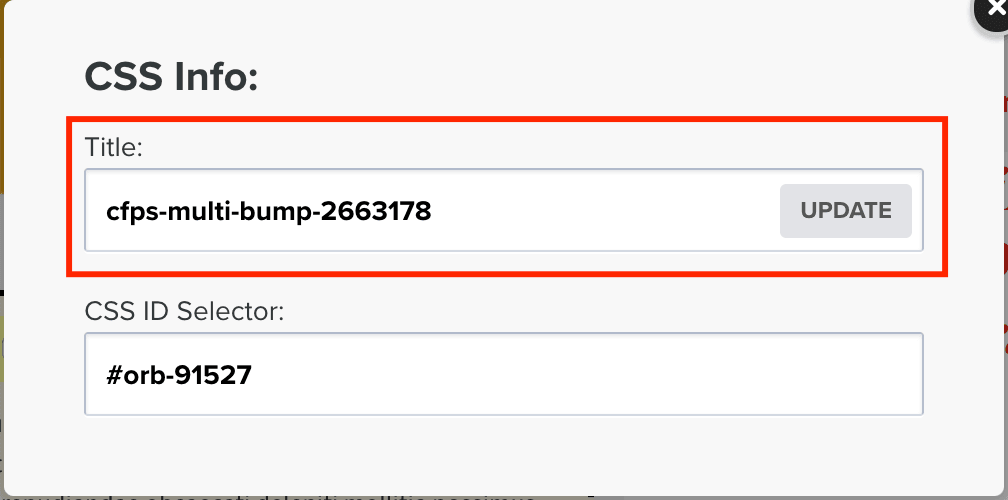
- Do the same for the second product and save the changes you made on the page.
Now you’re all set! That’s how easy and fast you can add multiple order bumps on the same page in Clickfunnels using CF Power Scripts!
If you’ve found this content helpful and would like to support the blog, consider subscribing by clicking here. Your support is greatly appreciated!