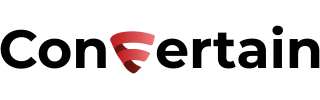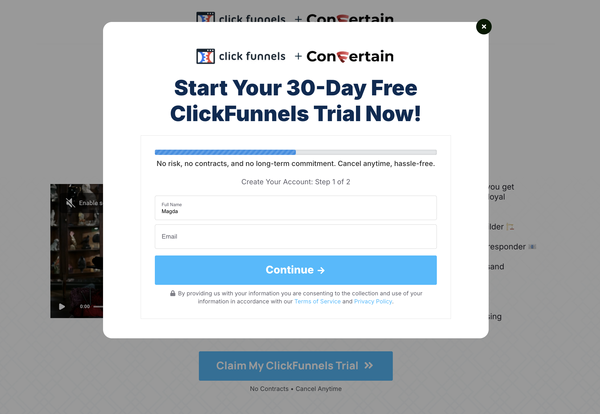How To Add Personalized User Information To Your Funnels In Clickfunnels
Learn how you can add personalized user information to your Clickfunnels pages in as little as a few minutes... even you've never done that!

In this article, you’ll learn how you can add personalized user information to your funnel pages in Clickfunnels.
Sometimes, you may want to show the user’s name or other information on the page to make their experience with your funnel more personal. For example, show “Thank you for your order, John!” instead of “Thank you for your order!”
Unfortunately, Clickfunnels doesn’t offer the possibility to add personalized user information without using custom code or a third-party solution.
If you have the required skills, you can write the code yourself. However, the easiest and fastest way will be to use CF Power Scripts.
CF Power Scripts is the #1 add-on for Clickfunnels, which lets you integrate additional features to your funnels that Clickfunnels doesn’t offer out of the box.
With the help of the CF User Data Power Script, you’ll be able to display the name, email address, or phone number of your customers, personalizing their user experience this way.
Let’s go straight to it and see how easily you can set everything up!
Don’t want to deal with the setup? Let us do the work for you! Check out our Done-For-You service and let us take care of the technical details so you can focus on your business.
Step 1: Add Variables To Your Funnel
- Add the following variables to your Clickfunnels page where you want to use the personalized user information:
%NAME% for the user’s name
%EMAIL% for the email address
%PHONE% for the user’s phone number
Here's an example of using the name variable on the page!
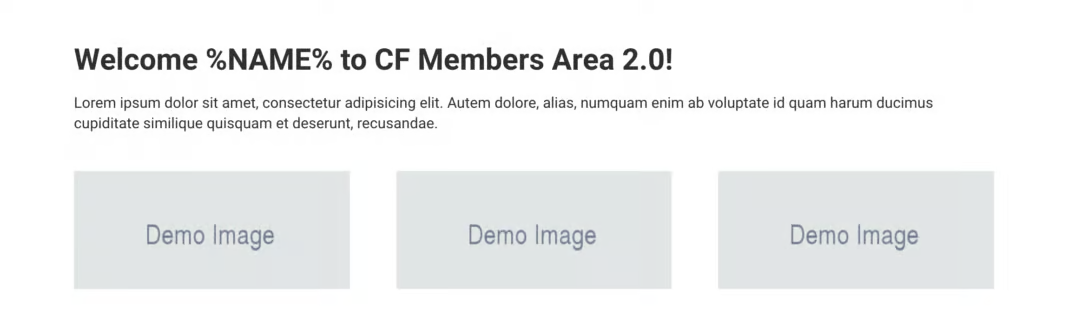
It’s important to understand that the CF User Data Power Script only has access to the information that a user submits on the previous pages of your funnel. This means that to show the user’s name on the page, the user has to previously submit any kind of form that asks for their name.
Moreover, there are two rules you need to follow to ensure that the Power Script works properly.
- The name of the user is always stored per domain. Let’s say you have an application funnel at myapplication.com where you ask for the user’s name and a membership area at mymembershiparea.com where you want to show the user's name. The CF User Data Power Script won’t work this way because the user’s name was never captured on mymembershiparea.com.
- If the user’s information you’re customizing isn’t provided, the variable will simply be removed. For example, if a user didn’t enter his name, they will see “Welcome to the Membership Area!” instead of “Welcome to the Membership Area, John!”.
Step 2: Add CF User Data Power Script To Your Funnel
- Log in to your CF Power Scripts account and head to the Power Scripts tab.
- Select the funnel and the funnel step where you want to add the Power Script. You can add this Power Script globally to all of your funnels or to a specific funnel step or page.
- Click Add New and choose the CF User Data Power Script from the list.
- CF User Data Power Script doesn’t have any specific settings that’s why you just need to click Add Script to activate it on your funnel.
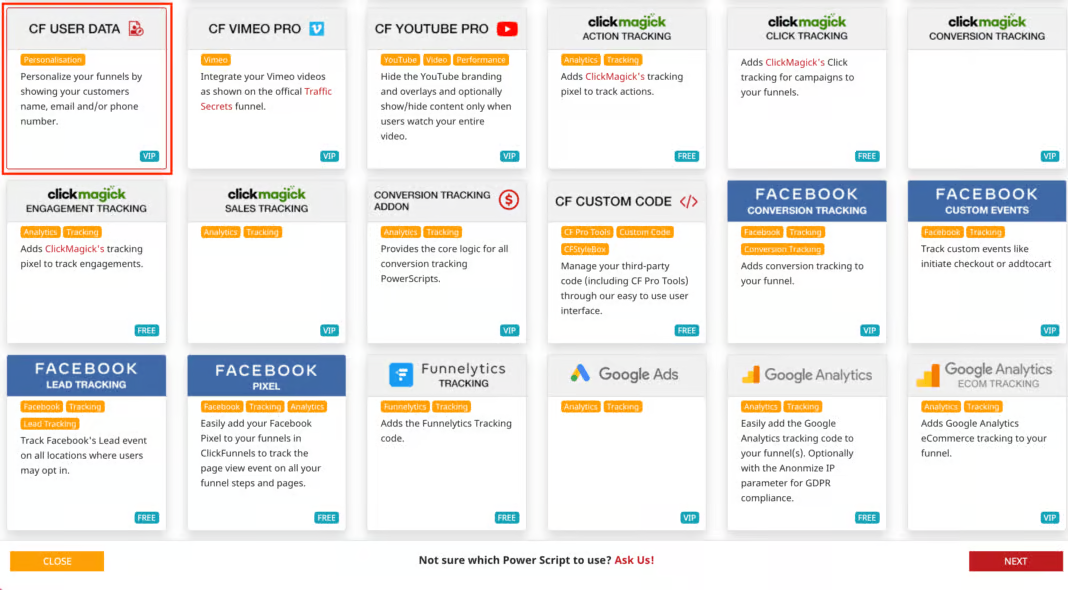
That’s how fast and effortlessly you can add personalized user information to your Clickfunnels pages using CF Power Scripts.
If you'd like more detailed instructions, watch our step-by-step tutorial that will show you how to add personalized user information to your funnels.
If you’ve found this content helpful and would like to support the blog, consider subscribing by clicking here. Your support is greatly appreciated!