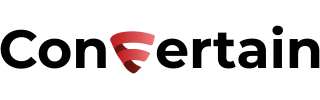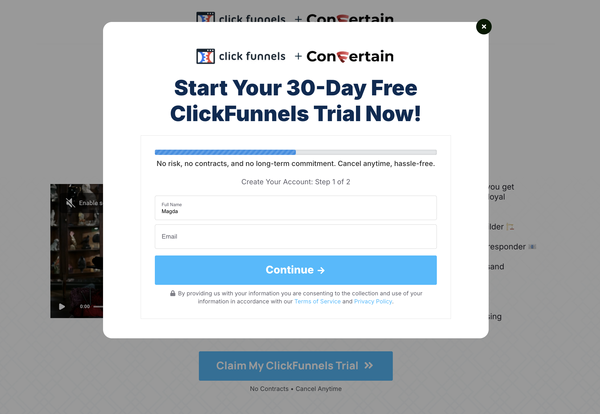How To Easily Add Google reCAPTCHA in Clickfunnels
Learn how you can easily add different versions of Google reCAPTCHA in Clickfunnels in no time and with almost no effort from your side.
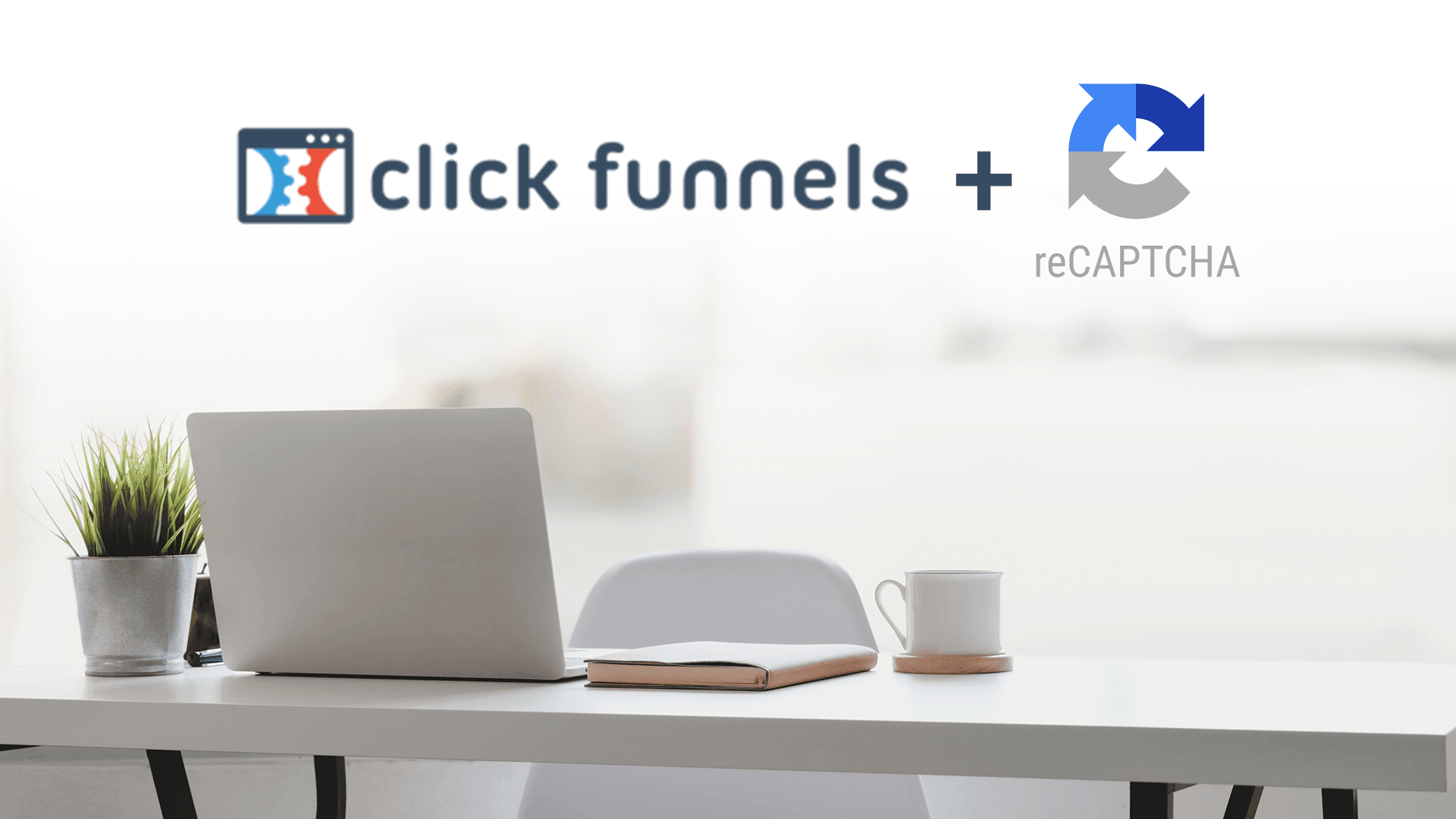
In this article, you’ll learn how to easily add Google reCAPTCHA to your funnels built in Clickfunnels.
Before we show you how to set everything up, a few words about reCAPTCHA and the different types of reCAPTCHA that you can use on your pages.
reCAPTCHA is a free service powered by Google that helps you protect your funnel or site from spam and abuse. reCAPTCHA uses an advanced risk analysis engine to keep automated software from engaging in abusive activities on your site.
At the moment, Google offers the following types of reCAPTCHA you can use on your funnels:
- reCAPTCHA v2 (“I’m not a Robot” Checkbox)
The “I’m not a robot” Checkbox requires the user to click a checkbox indicating the user is not a robot. This will either pass the user immediately (with No CAPTCHA) or challenge them to validate whether or not they are human.
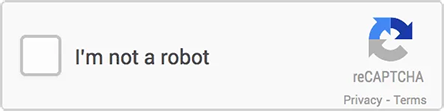
- reCAPTCHA v2 (Invisible reCAPTCHA badge)
Another type of reCAPTCHA you can add to Clickfunnels is the invisible badge. It doesn’t require the user to click on a checkbox. Instead, it’s invoked directly when the user clicks a button on your funnel, and only the most suspicious traffic will be prompted to solve a captcha.
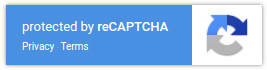
- reCAPTCHA v3
reCAPTCHA v3 allows you to verify if an interaction is legitimate without any user interaction. It returns a score, allowing you to take the required action, such as requiring additional authentication factors or throttling bots that may be scraping content, etc.
Clickfunels doesn’t offer the reCAPTCHA feature out of the box. But you can add any version of reCAPTCHA to your funnels using CF Power Scripts.
Adding reCAPTCHA to your funnels using CF Power Scripts will take you less than 5 minutes, no matter if you’re adding it to one page or all of your funnels.
The whole setup is extremely easy and intuitive, so you can do it even if you’re not tech-savvy and new to Clickfunnels. Follow the steps below to add reCAPTCHA to your funnels in Clickfunenls!
How to Add reCAPTCHA v2 in Clickfunnels
- Log into your CF Power Scripts account and go to the Power Scripts tab.
- Choose a funnel or a funnel page where you want to add reCAPTCHA and click Add New.
- Select the reCAPTCHA v2 Power Script and click Next.

- All you need to do on this page is to add Google reCAPTCHA Site Key and Secret Key. To do this, log in to or sign up for the reCAPTCHA Admin Console.
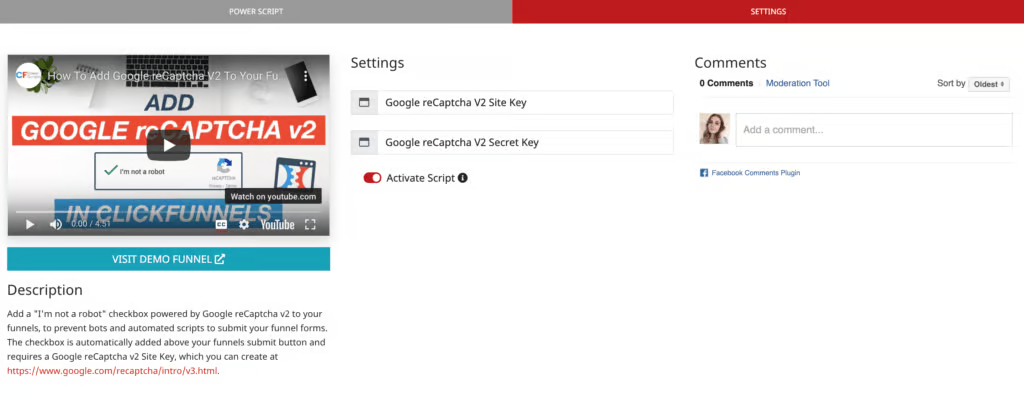
- Create a new reCAPTCHA by clicking on the Plus button. Give it a name, and select reCAPTCHA v2 “I’m not a Robot” Checkbox.
In the domain section, add app.clickfunnels.com AND the domain of the funnel or funnels you want to use the reCAPTCHA script on without “https”, slashes or special characters. For example, demo.cfpowerscripts.com.
Once you add domains, accept the Terms of Service and click Submit. You’ll see your Site and Secret Keys on the next screen, which you'll need to copy.
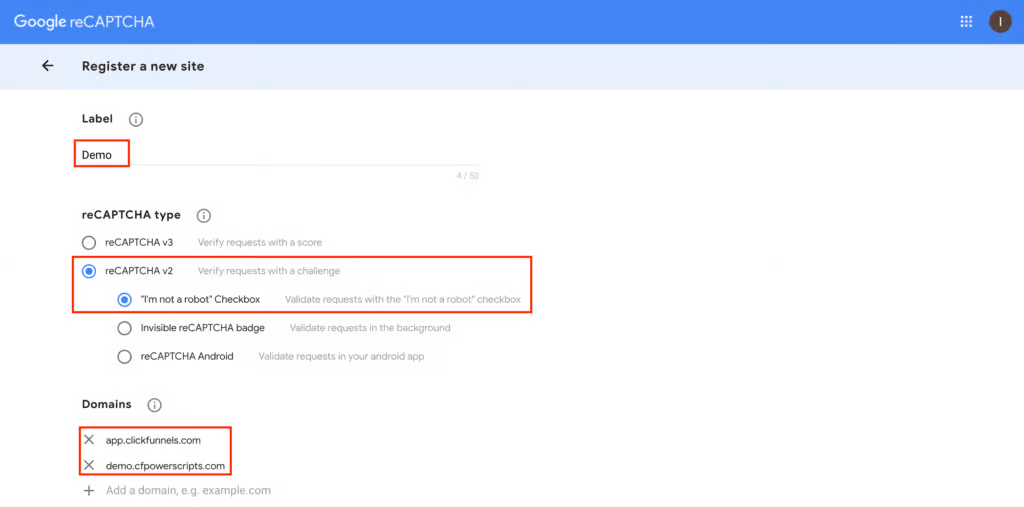
- Click on Copy Site Key, return to CF Power Scripts, and paste it into the corresponding field. Do the same for the Secret Key.
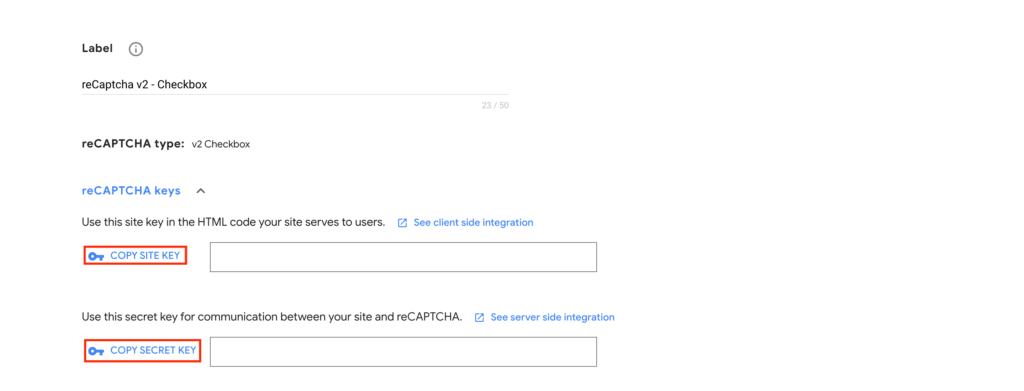
- Once you paste your Site Key and Secret Key into the input fields in CF Power Scripts, you've got all the settings you need for the reCAPTCHA v2 Power Script. Now go ahead and click Add Script.
That’s all you need to do to add reCAPTCHA v2 in Clickfunnels!
Following the same flow and using reCAPTCHA v2 Invisible and v3 scripts from CF Power Scripts, you can easily add other versions of reCAPTCHA to your funnels built in Clickfunnels.
Don’t want to deal with the setup? Let us do the work for you! Check out our Done-For-You service and let us take care of the technical details so you can focus on your business.
Another benefit of reCAPTCHA scripts from CF Power Scripts is that you can use two of them for FREE.
The reCAPTCHA v2 and reCAPTCHA v2 Invisible scripts are available on a free plan. To use the reCAPTCHA v3 script, you’ll need a subscription to the VIP plan.
Please note that Google reCAPTCHA is meant to prevent bots and automated scripts from submitting your forms. However, it doesn’t prevent people from using fake email addresses. If you want to solve this issue, you need to use the NeverBounce Power Script.
If you want to use both reCAPTCHA and NeverBounce email verification simultaneously, the reBounce Power Script will help you with that.
If you’ve found this content helpful and would like to support the blog, consider subscribing by clicking here. Your support is greatly appreciated!