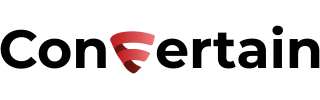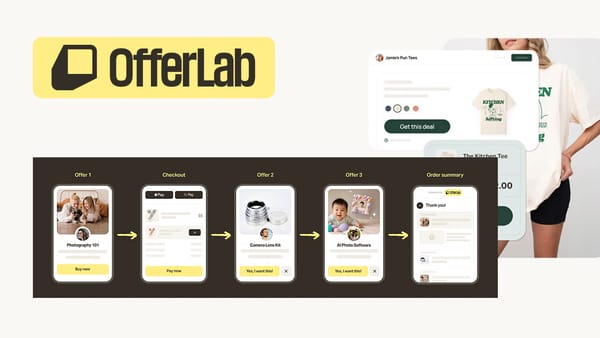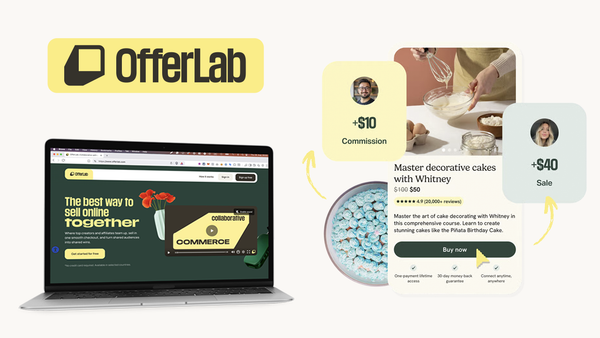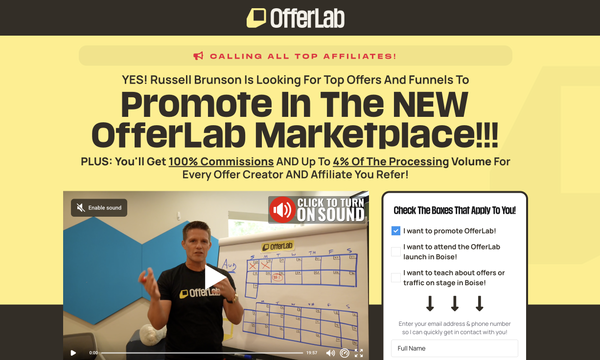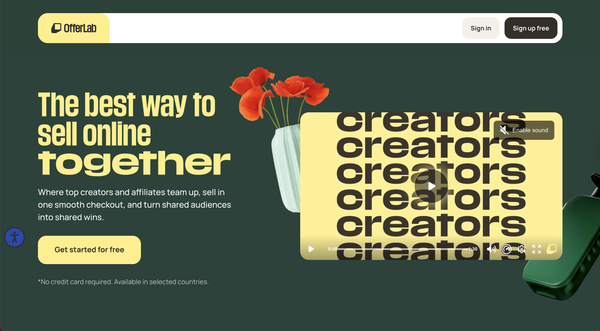How to Easily Add SmartLook To Your Funnels In Clickfunnels
Learn how you can easily add SmartLook to your funnels in Clickfunnels in as little as a few minutes and without dealing with any code.

In this article, you’ll learn how to effortlessly add SmartLook to your funnels built with Clickfunnels without dealing with the custom code.
Smartlook records users’ behavior on websites and in mobile apps so you can see what exactly visitors are doing on your page. You can see who visits your page, what country they are from, and which device and browser they are using. SmartLook will record everything the visitors are doing on the page, and you can use these recordings to improve your page conversion and provide faster support and debugging.
Moreover, SmartLook lets you generate heatmaps in a matter of minutes. This means you’ll see where people click, where they move their mouse, and how far they scroll on the page. Heatmaps will help you see if important elements on your page are ignored and give you an idea of what should be changed in terms of design and copy.
The best and easiest way to add SmartLook to your Clickfunnels account is to use CF Power Scripts.
CF Power Scripts is the #1 add-on for Clickfunnels, which lets you effortlessly integrate additional features to your funnels that Clickfunnels doesn’t offer out of the box.
Using the free SmartLook Power Script you’ll be able to integrate SmartLook with Clickfunnels with just a few mouse clicks. The biggest advantage is that you will not need to copy-paste any code, which eliminates the chance of making a mistake.
Let’s see how you can set everything up!
Affiliate Disclosure: This post contains affiliate links. If you click and sign up or make a purchase, we may earn a commission at no extra cost to you. Thank you for your support!
Step 1: Copy The SmartLook Project Key
- Create your free SmartLook account or log in to your existing account.
- Add a new project or go to the settings of the existing one.
- Click Tracking Code.
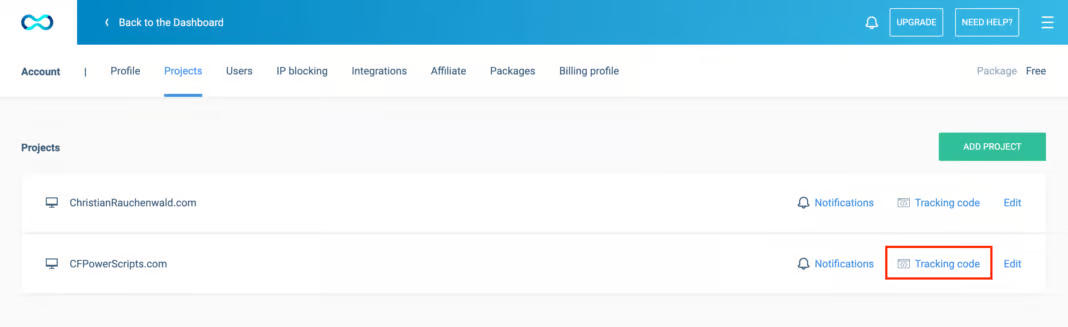
- Copy the Project Key.
Note: You need to copy ONLY the Project Key. You do NOT need to copy the code from the first section.
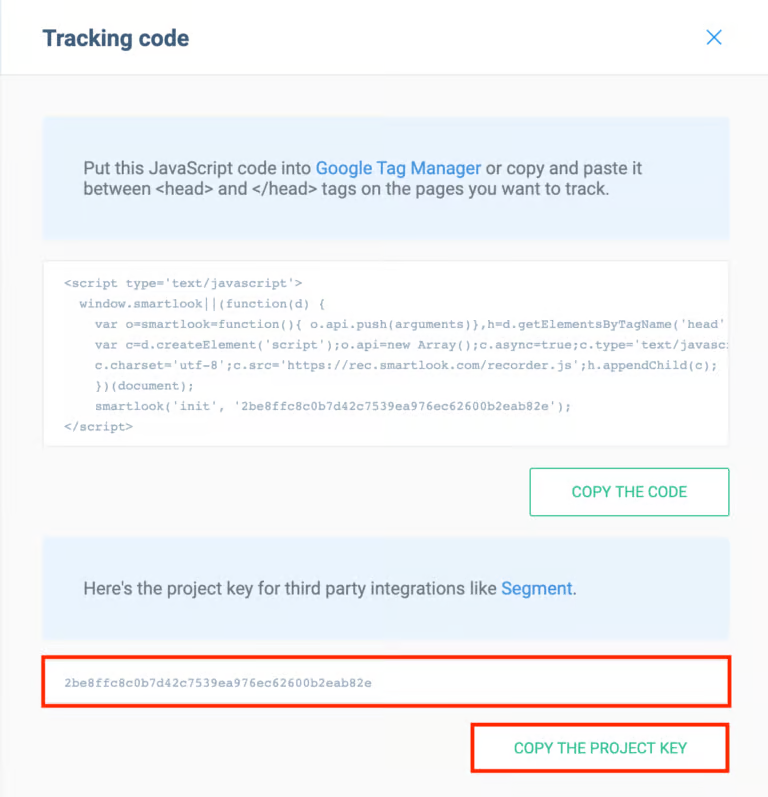
Step 2: Adding SmartLook Script To Your Account
- Log in to your CF Power Scripts account and head to the Power Scripts tab.
- Select the funnel and the funnel step where you want to add the Power Script.
- Click Add New and choose the SmartLook Power Script.
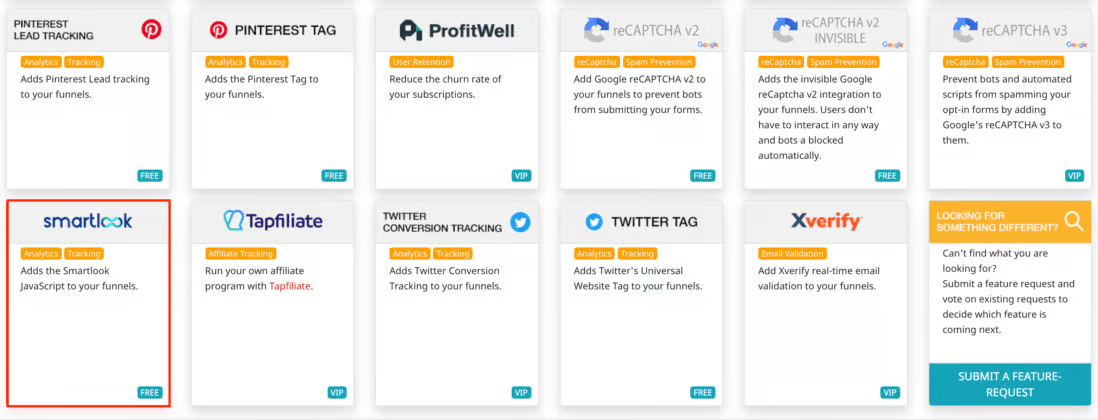
- It'll open a page with the Power Script settings. Paste the SmartLook Project Key you copied in Step 1 and click Add Script. With that, the setup is ready!
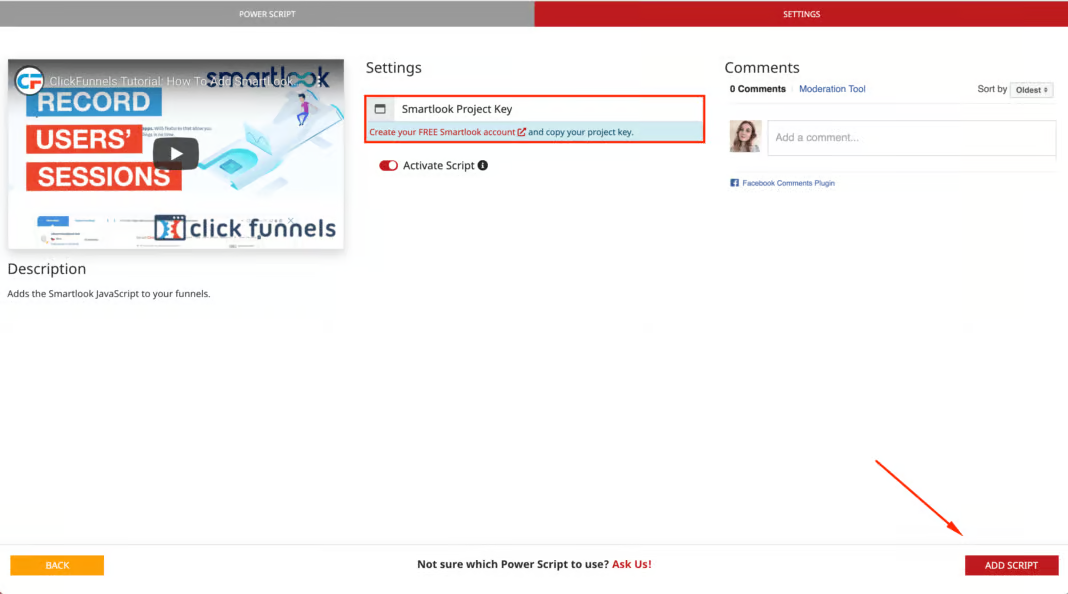
CF Power Scripts 60+ other Power Scripts you can use to enhance the performance of your funnels. Check out other features and create your free account today!
If you’ve found this content helpful and would like to support the blog, consider subscribing by clicking here. Your support is greatly appreciated!