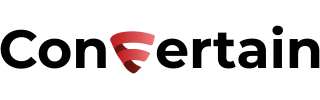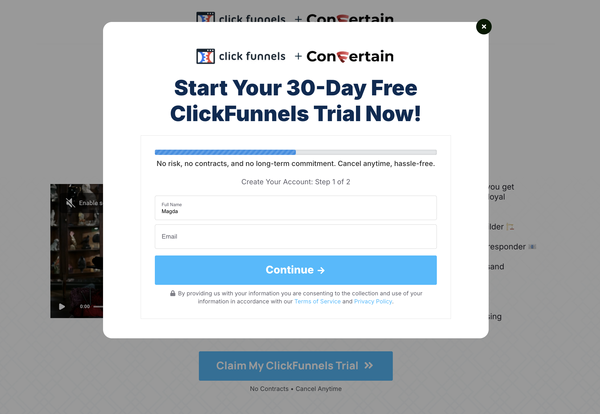How to Set Up LinkedIn Lead Tracking For Clickfunnels Funnels
Set up the LinkedIn Lead Tracking in your Clickfunnels funnels in less than 5 minutes and without dealing with any custom code!

In this article, you'll learn how to set up LinkedIn Lead Tracking in your funnels built in Clickfunnels. This will let you track every unique conversion event for your new leads on your opt-in pages or two-step order forms.
The fastest and easiest way to add LinkedIn Lead Tracking to your Clickfunnels funnels is to use CF Power Scripts.
CF Power Scripts is a must-have Clickfunnels add-on that lets you add features to your funnels that Clickfunnels doesn't offer natively. And that's all without dealing with any custom code!
Step 1: Add the LinkedIn Insight Tag
To set up the LinkedIn lead tracking, you first need to add the LinkedIn Insight Tag to your funnels. CF Power Scripts has a separate script for that.
Follow our guide on how to add the LinkedIn Insight Tag in Clickfunnels and then move to the next step.
Step 2: Create A LinkedIn Conversion
Unlike Facebook or other platforms, LinkedIn doesn’t have a dynamic code that is used to fire a lead event. That’s why we’ll need to create a conversion manually. Here’s what you need to do!
- Log into your LinkedIn profile and go to the Campaign Manager by clicking Advertise in the top right corner.
- Click on the name of your ad account to open it.
- Go to Account Assets and click Conversions.
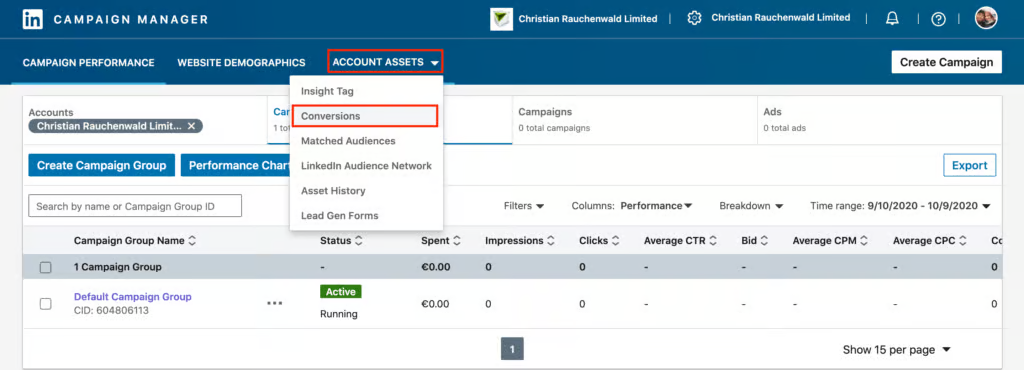
- You’ll need to create conversions when you want to track both real conversions (e.g., purchases) and leads. To do so, click Create a conversion.
Give the conversion a name and select Lead as the conversion type. You can also set the conversion value and attribution or link the conversion to a campaign.
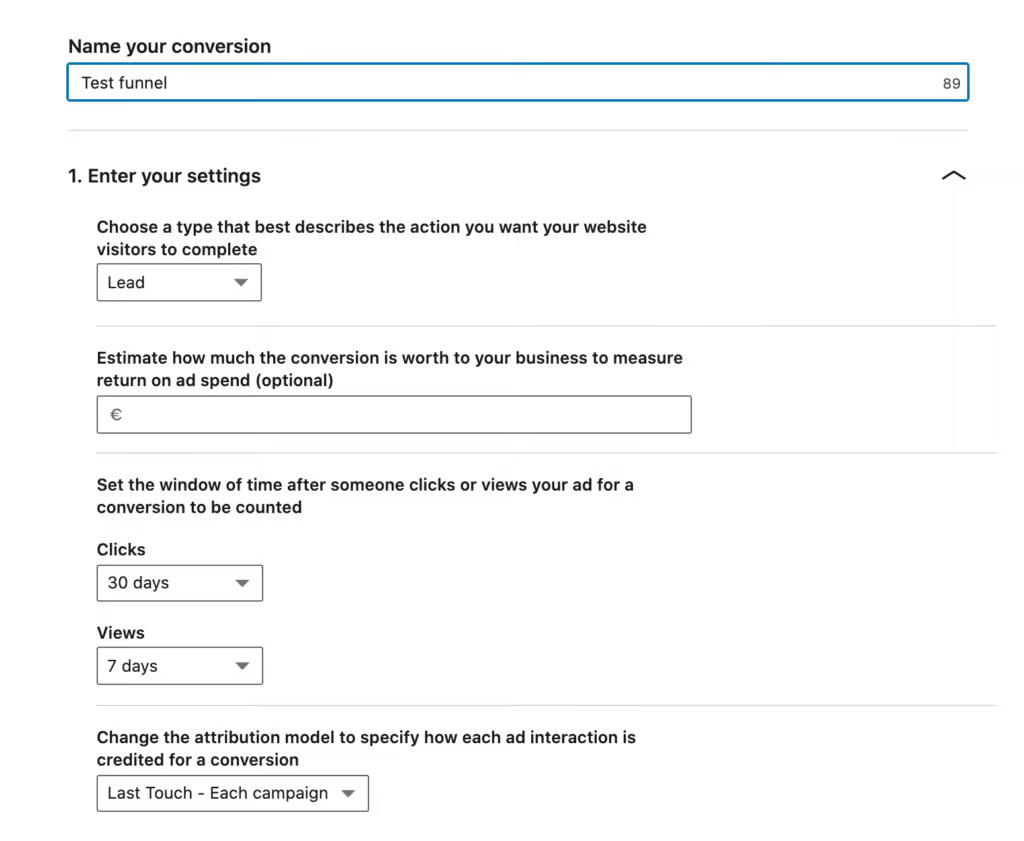
- In the last section on this page, define how you want to track your conversion. Choose the Use an event-specific pixel option.
- Copy the image tag in the window below by clicking on it.
- Click Create to finish the conversion creation.
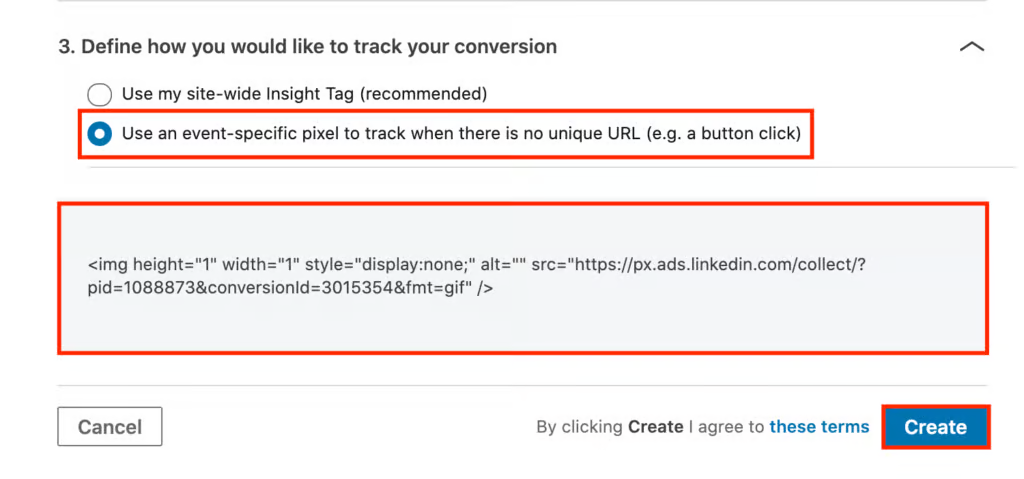
Step 3: Add the LinkedIn Lead Tracking Script in CF Power Scripts
- Log in to your CF Power Scripts account and head to the Power Scripts tab.
- Select the funnel step where you want to capture leads (e.g., an optin page or a two-step order form).
- Click Add New and choose the LinkedIn Lead Tracking Power Script.
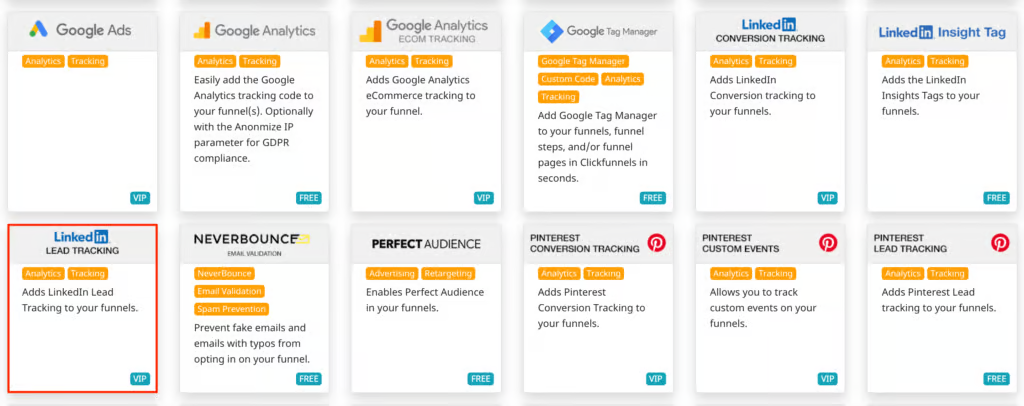
- Paste the image tag you copied in the previous step into the Pixel ID field. Click somewhere on the page to fill in your pixel ID and conversion ID. If you can’t paste them correctly, you can write down the pixel and conversion IDs from the tag in the Campaign Manager.
- Click Add Script to add the LinkedIn Lead Tracking to your Clickfunnels funnel.
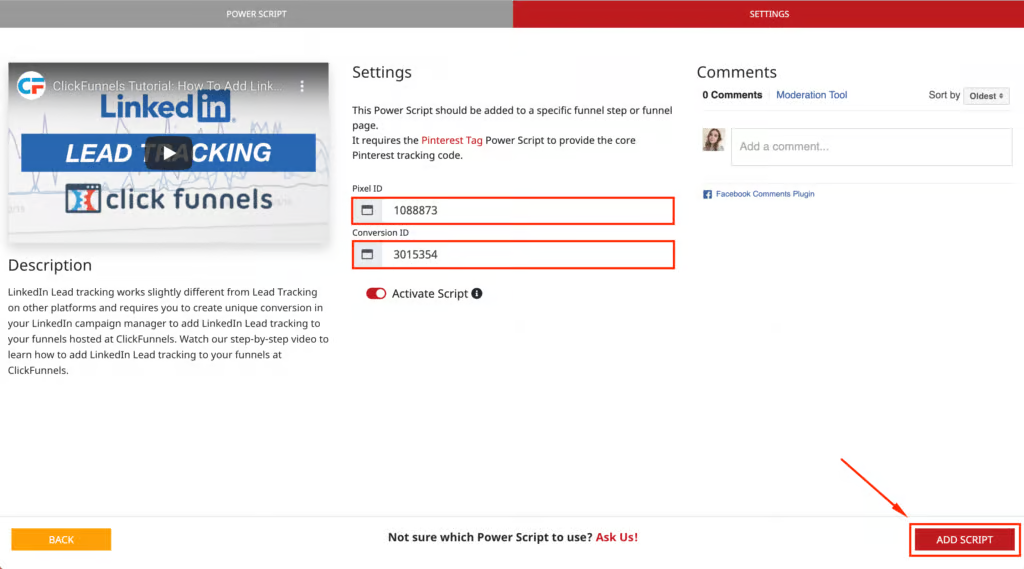
That’s all it takes to add LinkedIn Lead Tracking to your Clickfunnels funnels! Now, every time somebody opts in on your funnel, the conversion and pixel IDs will fire, allowing you to track leads.
Please note that it may take some time before LinkedIn starts receiving and showing conversions in the Campaign Manager.
By the way, you can also use CF Power Scripts to add LinkedIn Conversion Tracking to your funnels.
If you need more help, watch our video on setting up LinkedIn Lead Tracking in Clickfunnels.
Don’t want to deal with the setup? Let us do the work for you! Check out our Done-For-You service and let us take care of the technical details so you can focus on your business.