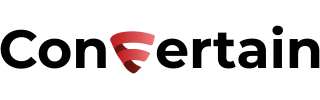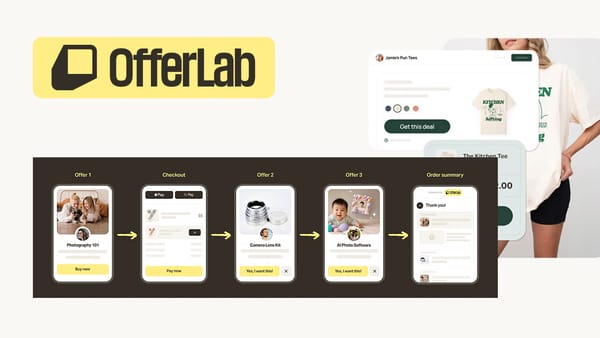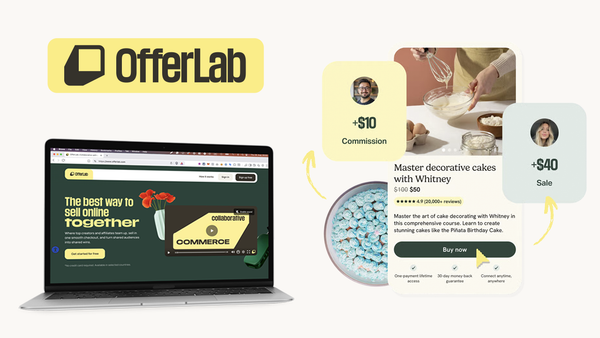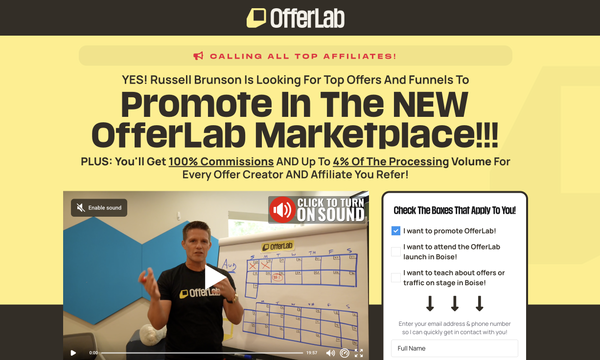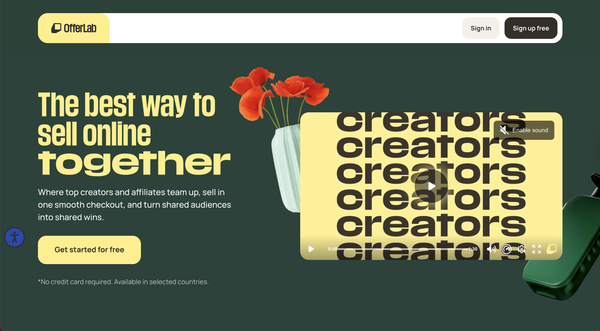How To Track Facebook Custom Events In Clickfunnels
Learn how you can easily integrate the tracking of Facebook standard and custom events in Clickfunnels even if you're not tech-savvy

In this article, you’ll learn how to track Facebook custom events in your Clickfunnels Classic funnels.
We’ll show how you can easily add tracking of the Add To Cart, Initiate Checkout, Open Pop-Up events, or Facebook custom events to the buttons, text links, and other clickable elements in your funnels.
Events are actions that happen on your website/funnel page. Standard events are predefined by Facebook and can be used to log conversions, optimize for conversions, and build audiences. We’ll cover both standard events for the Facebook pixel and custom events.
When it comes to adding any kind of Facebook pixel tracking to Clickfunnels, it can seem challenging for many users, especially those who aren’t tech-savvy. But we’re going to show you the easiest way to do this!
To make the whole setup as simple as possible, we’ll use CF Power Scripts. Using CF Power Scripts, you'll be able to add Facebook custom events tracking to your funnels built in Clickfunnels Classic in under 10 minutes and without dealing with any code.
In addition to Facebook events tracking, CF Power Scripts lets you seamlessly integrate the basic Facebook Pixel, lead tracking, and complete conversion tracking to your funnels.
Don’t want to deal with the setup? Let us do the work for you! Check out our Done-For-You service and let us take care of the technical details so you can focus on your business.
How to Track Facebook Custom Events In Clickfunnels
To track Facebook custom events, you’ll need to add two Power Scripts to your funnel:
- Facebook Pixel Power Script that provides the core Facebook Pixel code
- Facebook Custom Events Power Script to track custom events
The whole setup is straightforward and takes less than 10 minutes and minimum effort from your side!
Step 1: Add the basic Facebook Pixel Power Script
- Log in to your CF Power Scripts account and head to the Power Scripts tab.
- Before adding the Facebook Custom Events Power Script, you’ll need to add a basic Facebook Pixel Power Script to your funnel. For this, please check out our step-by-step guide on how to add the basic Facebook pixel tracking code to your funnels.
Step 2: Add Facebook Custom Events Power Script
- After you add the Facebook Pixel Power Script to your funnels, you can add the Facebook Custom Events Power Script. For this, select a funnel where you want to track Facebook custom events.
- Click the Add New, select the Facebook Custom Events Power Script from the list, and click on it. It'll open a page with the Power Script's settings.
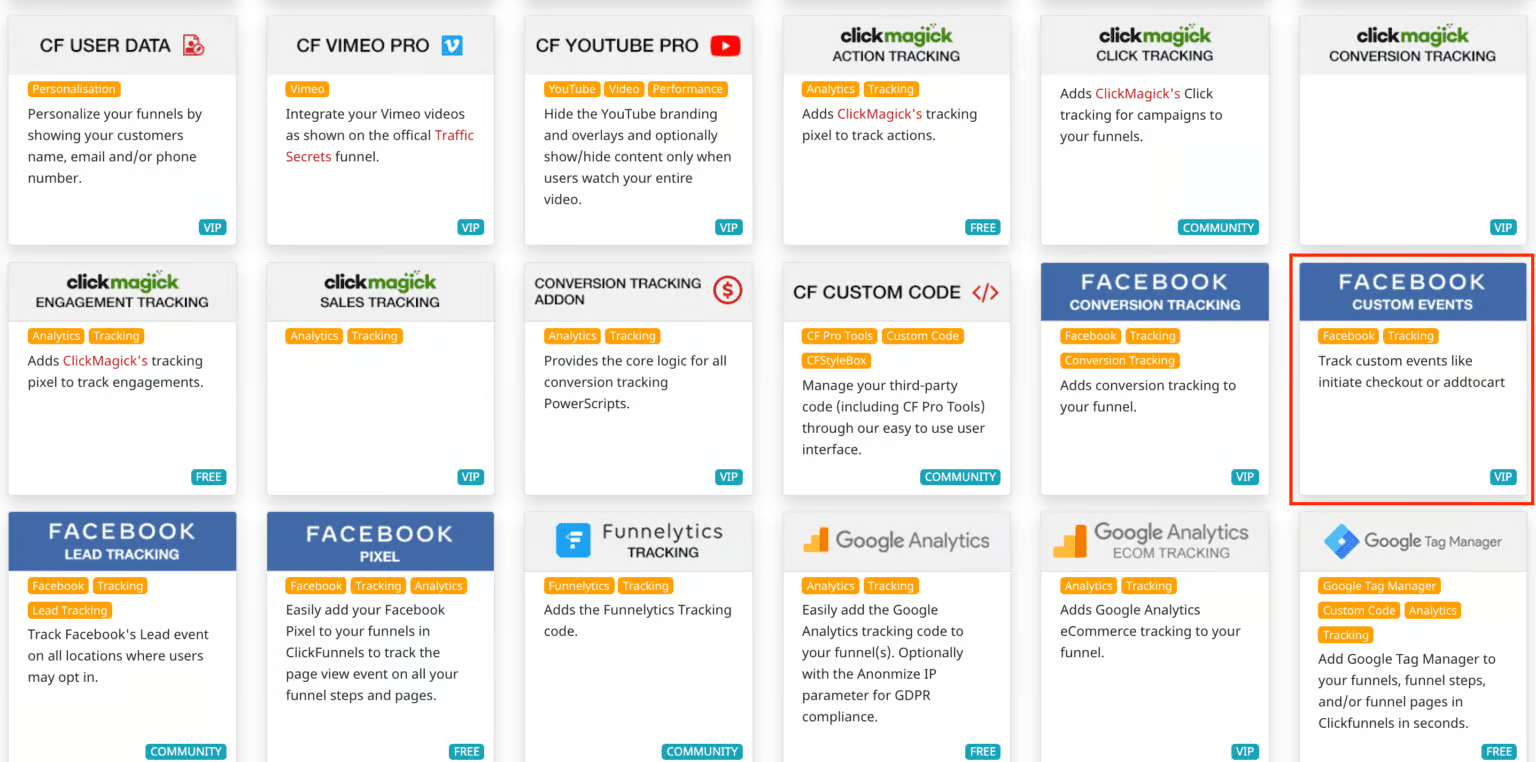
- The first setting allows you to choose which event should be tracked when an action happens. The second setting determines if the event should be tracked value-based or not.
Most events within Facebook are tracked without value, so you can’t use them in a lookalike audience. If you choose value-based tracking, the events will be tracked with a value of 1 cent in the currency you can select below.
The first predefined Open Pop-Up action allows you to track an event when people click on a button that opens your pop-up.
The second action is the Data Input event that fires when a user starts typing in one of your forms for the first time. In other words, this event will fire as soon as they start entering their name, email, address, or any other information you’re asking them for in your funnel. - In the field Currency, select the currency for value-based tracking.
- Click Add Script.
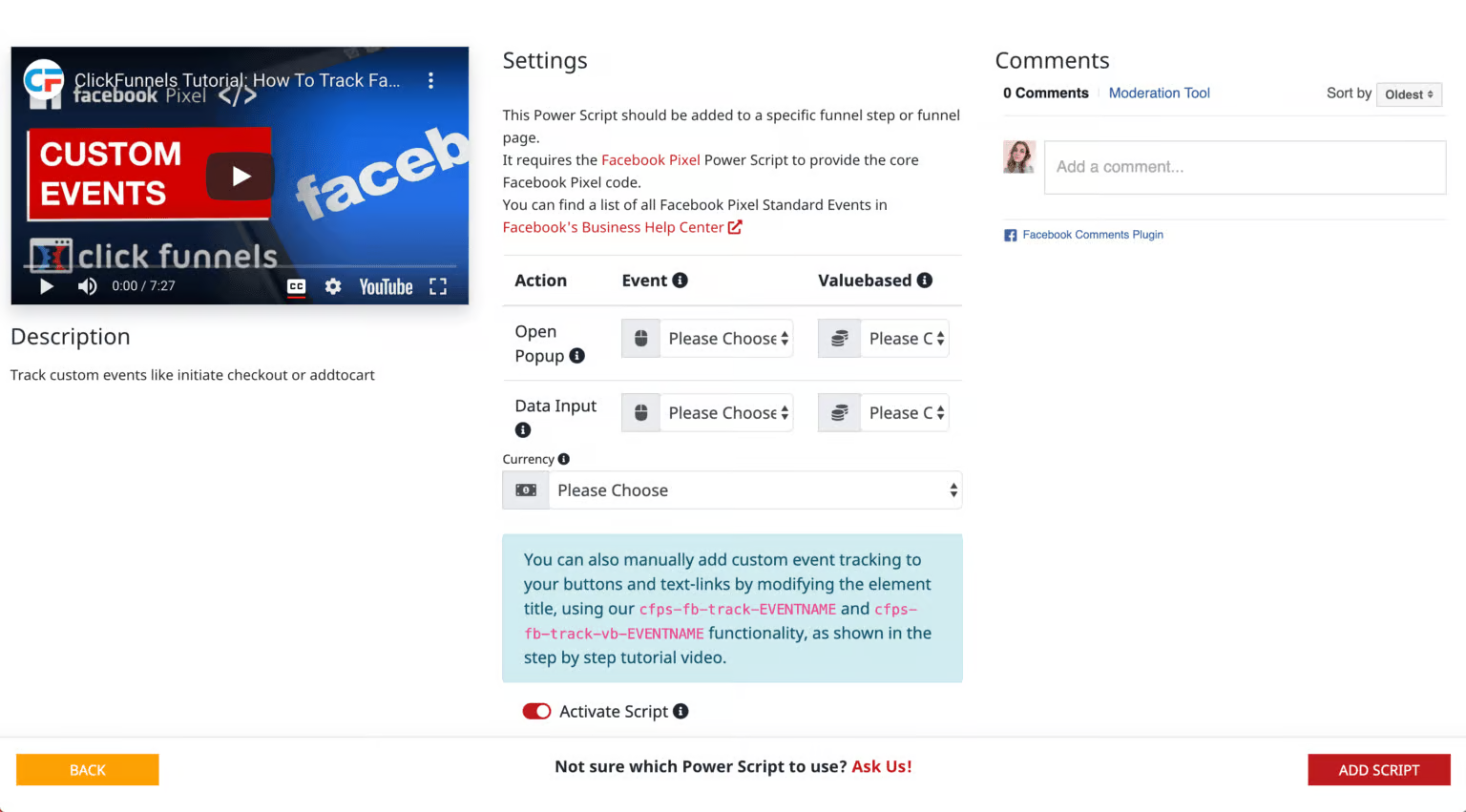
Step 3: Add Custom Tracking to buttons, text, links, etc.
You can also manually add custom event tracking to buttons, text links, and other clickable elements in your funnels. To do that, you’ll need to adjust the element's settings in the Clickfunnels editor, as shown below.
- Open the page where you want to add custom tracking in the Clickfunnels editor.
- Open the settings of the element that you want to track and click the Get CSS Info icon.
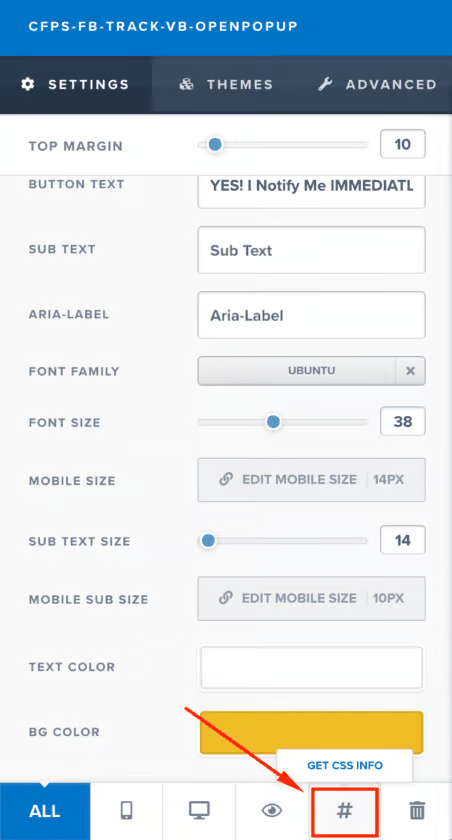
- In the Title field, enter cfps-fb-track-EVENTNAME and click on Update. Save the changes you made on the page.
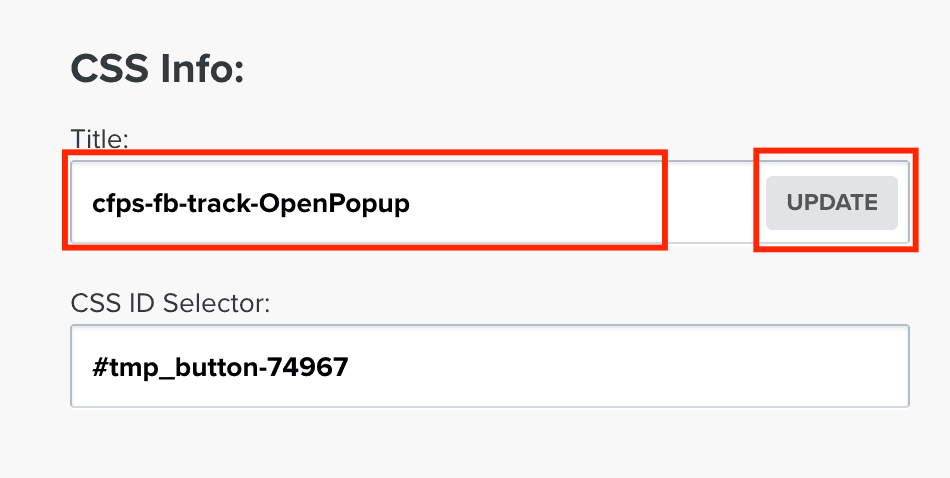
Now, when somebody visits your page, you’ll see the page view event that is caused by the Facebook Pixel Power Script we set up in Step 1, and the custom event triggered if they performed the action you set for the custom event (in our example, it’s an OpenPopup event).
- If you want to track your Facebook custom events in Clickfunnels value-based, change the title in the Get CSS Info window to cfps-fb-track-vb-EVENTNAME, click Update, and save the changes. After that, your Facebook custom event will be tracked with a value of 1 cent.
Please note that you need to write the event name exactly how you want it to be tracked WITHOUT any spaces and dashes.
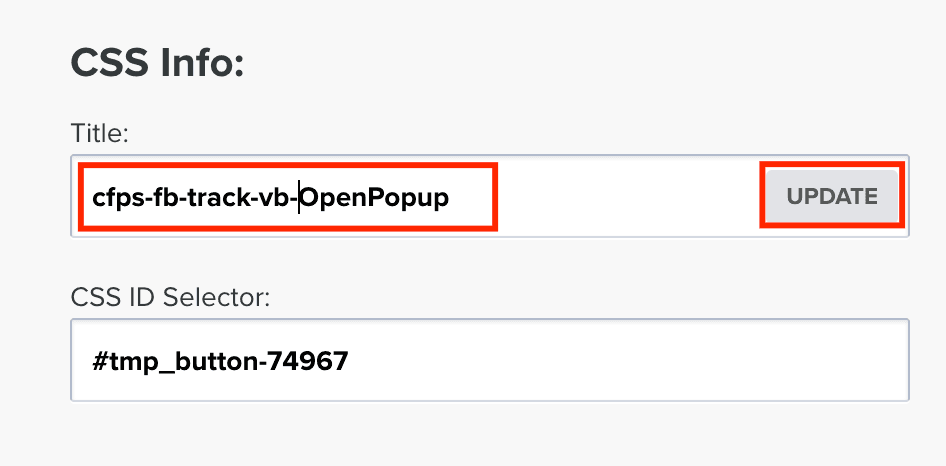
Conclusion
With the help of CF Power Scripts, you can seamlessly set tracking for both Facebook standard and custom events. Custom events will give you a better understanding of people's actions on your funnel pages.
You can add different custom events to different elements in your funnel and build audiences based on the received data. This will let you show different ads to people depending on which button, text link, or image they clicked. As a result, your ads will be more accurate and fitting.
If you'd like more guidance on setting up the Facebook Custom Events Power Script, check out the detailed video tutorial that will walk you through it step-by-step.
If you’ve found this content helpful and would like to support the blog, consider subscribing by clicking here. Your support is greatly appreciated!