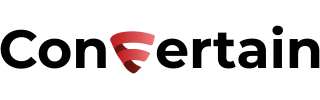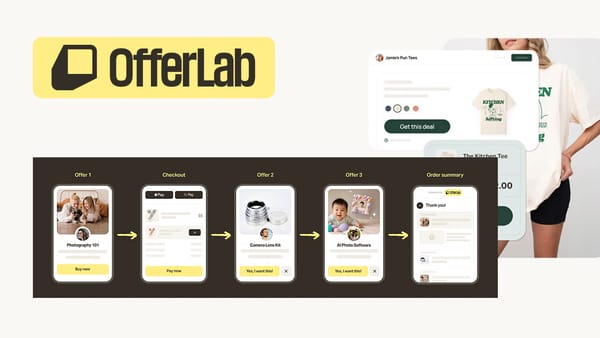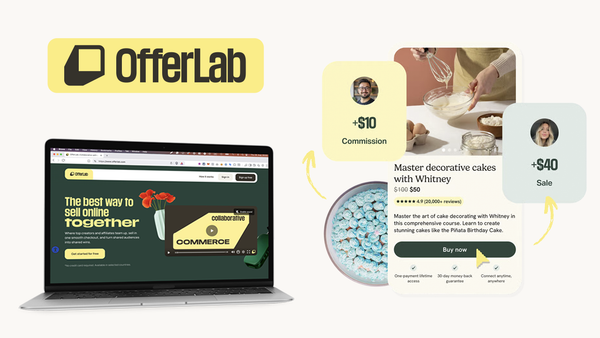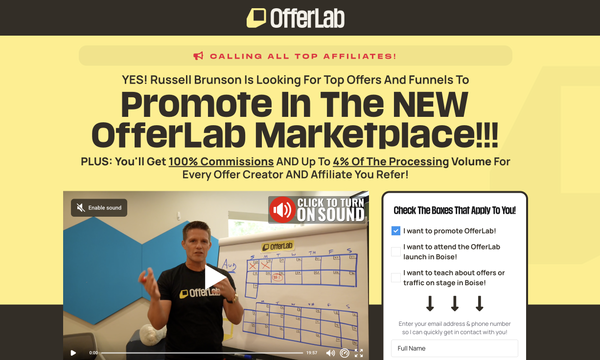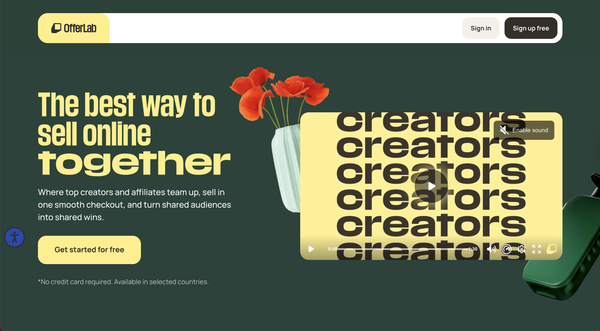How to Track Leads in Clickfunnels Using Facebook Pixel
Learn how you can easily track leads in Clickfunnels using the Facebook pixel without any specific tech knowledge and experience.

In this article, you’ll learn how to easily track leads in Clickfunnels with the help of the Facebook pixel.
This will let you track leads on opt-in and applications forms, and the first steps of the 2-step order forms.
Adding Facebook pixel in Clickfunnels may seem challenging for a non-tech person. That’s why we’ll use the tool called CF Power Scripts. It’ll let you set up the lead tracking in Clickfunnels with the help of the Facebook Pixel with just a few mouse clicks in as little as 5 minutes, even if you have never done it before.
Moreover, the features from CF Power Scripts that we will use are free, so you do not have to pay anything extra.
Let’s see how easily you can set everything up!
Don’t want to deal with the setup? Let us do the work for you! Check out our Done-For-You service and let us take care of the technical details so you can focus on your business.
Track Leads in Clickfunnels Using Facebook Pixel
To set up proper lead tracking, you’ll need to use two Power Scripts from CF Power Scripts:
- Facebook Pixel Power Script that provides the regular Facebook pixel ID and tracking code.
- Facebook Lead Tracking Power Script to track Facebook Lead events on all locations where users may opt in.
The setup is pretty straightforward and requires minimum effort from your side!
Step 1: Add the basic Facebook pixel Power Script
Before integrating the Facebook Lead Tracking Power script, you’ll need to add a basic Facebook Pixel Power Script to your funnel.
For this, check out our step-by-step guide on how to add the basic Facebook pixel tracking code to your funnels.
Step 2: Add the Facebook Lead Tracking Power Script
- Log in to your CF Power Scripts account and head to the Power Scripts tab.
- Select a funnel where you want to add the lead tracking Power Script.
- Click Add New and pick the Facebook Lead Tracking Power Script from the list.
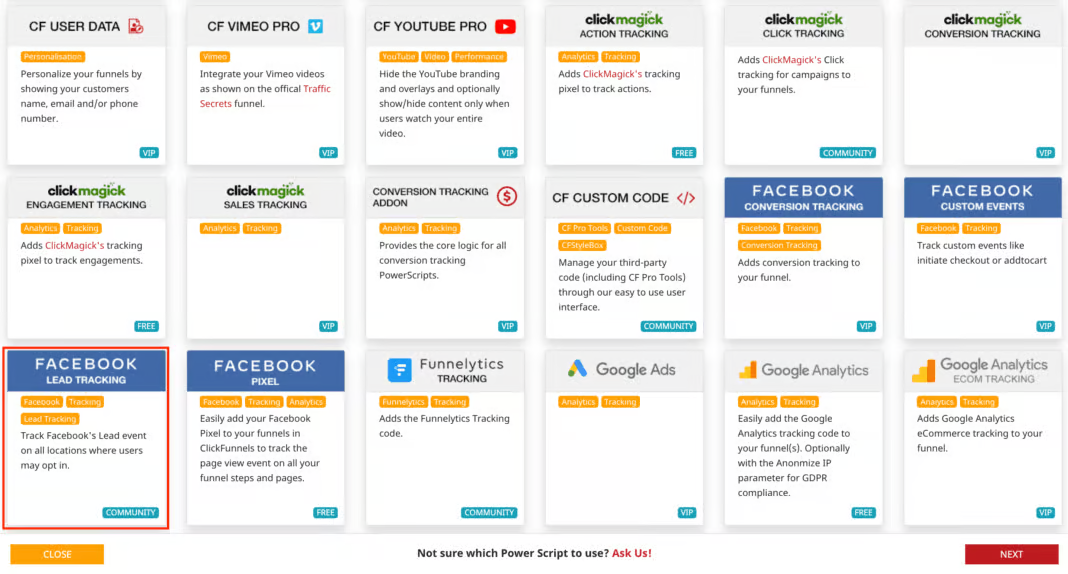
- The next thing you need to do is adjust the Power Script's settings.
You may know that most events in Facebook tracking don’t have value. For example, the lead event, “Initiate checkout”, and “Add to cart” events are usually tracked without a value. It means that you won’t be able to build a lookalike audience based on those events.
The Facebook Lead Tracking Power Script has settings that allow you to set up value-based tracking in Clickfunnels. For that, you need to decide if you want to track lead events value-based and set the currency.
If you select value-based tracking, the lead events in your funnels will be tracked with a value of 1 cent in the currency of your choice and allow you to generate lookalike audiences based on those events.
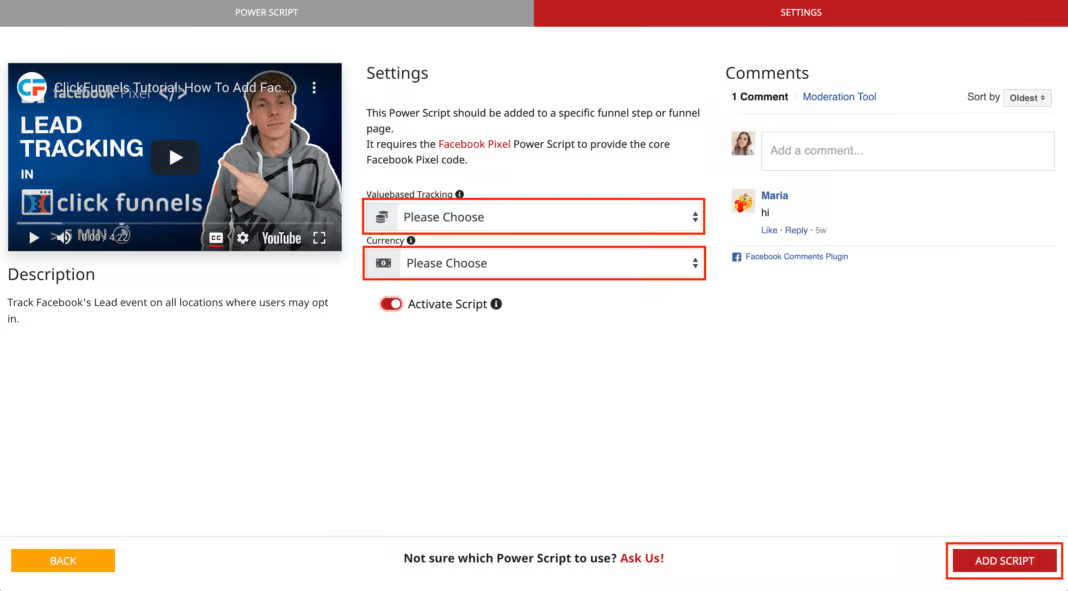
- Click Add Script, and with that, your Facebook lead tracking in Clickfunnels is set up.
You can also watch our step-by-step video tutorial that will guide you through the whole process of setting up Facebook lead tracking.
As you can see, adding Facebook Lead Event tracking in Clickfunnels using CF Power Scripts is straightforward.
Even if you’re not running Facebook ads yet, it’s recommended to add pixels and track events the moment you start driving traffic to your funnels. This way, the Facebook pixel can already gather data and if you decide to start Facebook advertising in the future, your pixel will already know what audiences are interested in your offer. It’ll give your ad campaigns a better start and will result in a lower cost per click and better performance of your ads.
It makes sense to set up Facebook lead tracking for all of your funnels with an opt-in, application, or two-step order forms.
If you’ve found this content helpful and would like to support the blog, consider subscribing by clicking here. Your support is greatly appreciated!