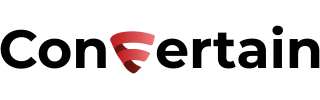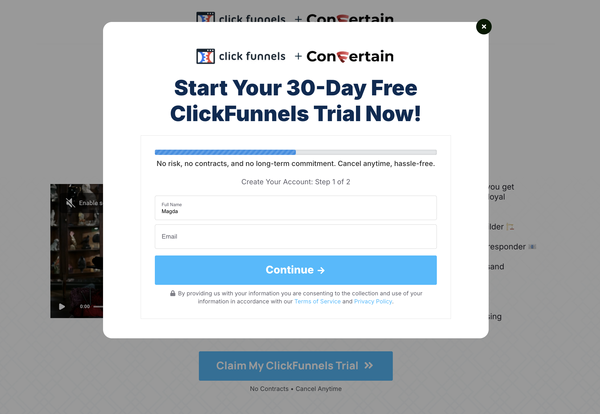How To Add Product Image to Clickfunnels Order Form
The easiest and fastest way to add a product image to your order form page in Clickfunnels... even if you're not tech-savvy!
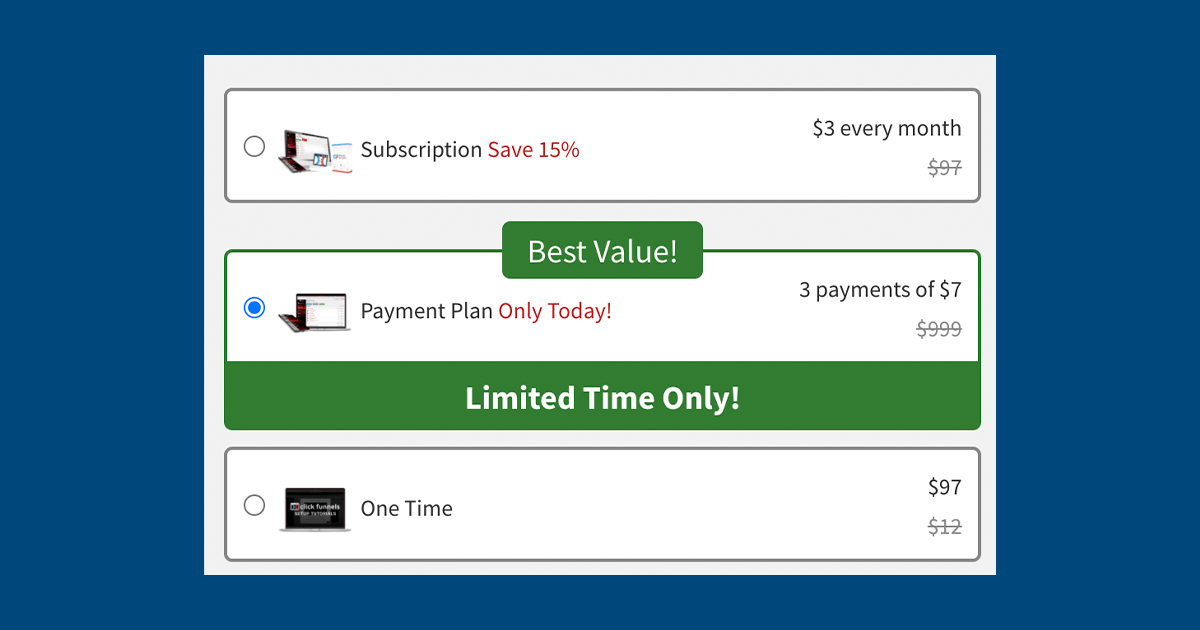
Looking for an easy and fast way to add product images to your order forms in Clickfunnels Classic? In this article, we will show you how to do it in as little as a few minutes…even if you’re not tech-savvy.
Of course, if you have the required skills, you can write custom code to add the product image to the order form. Otherwise, you can use a tool called CF Power Scripts and set everything up without dealing with custom code.
CF Power Scripts is a must-have add-on for Clickfunnels that allows you to effortlessly integrate additional features to your funnels that Clickfunnels doesn’t offer natively.
We'll use the CF Pretty Products feature to add product images to Clickfunnels order forms.
Here are the simple steps you need to follow to set everything up!
Don’t want to deal with the setup? Let us do the work for you! Check out our Done-For-You service and let us take care of the technical details so you can focus on your business.
Step 1: Add the CF Pretty Products Power Script
- Log into your CF Power Scripts account and go to the Power Scripts tab.
- Go to the funnel where you want to add the Power Script and select the order form. By the way, this script works on both regular and 2-step order forms.
- Click Add New and choose the CF Pretty Products Power Script.
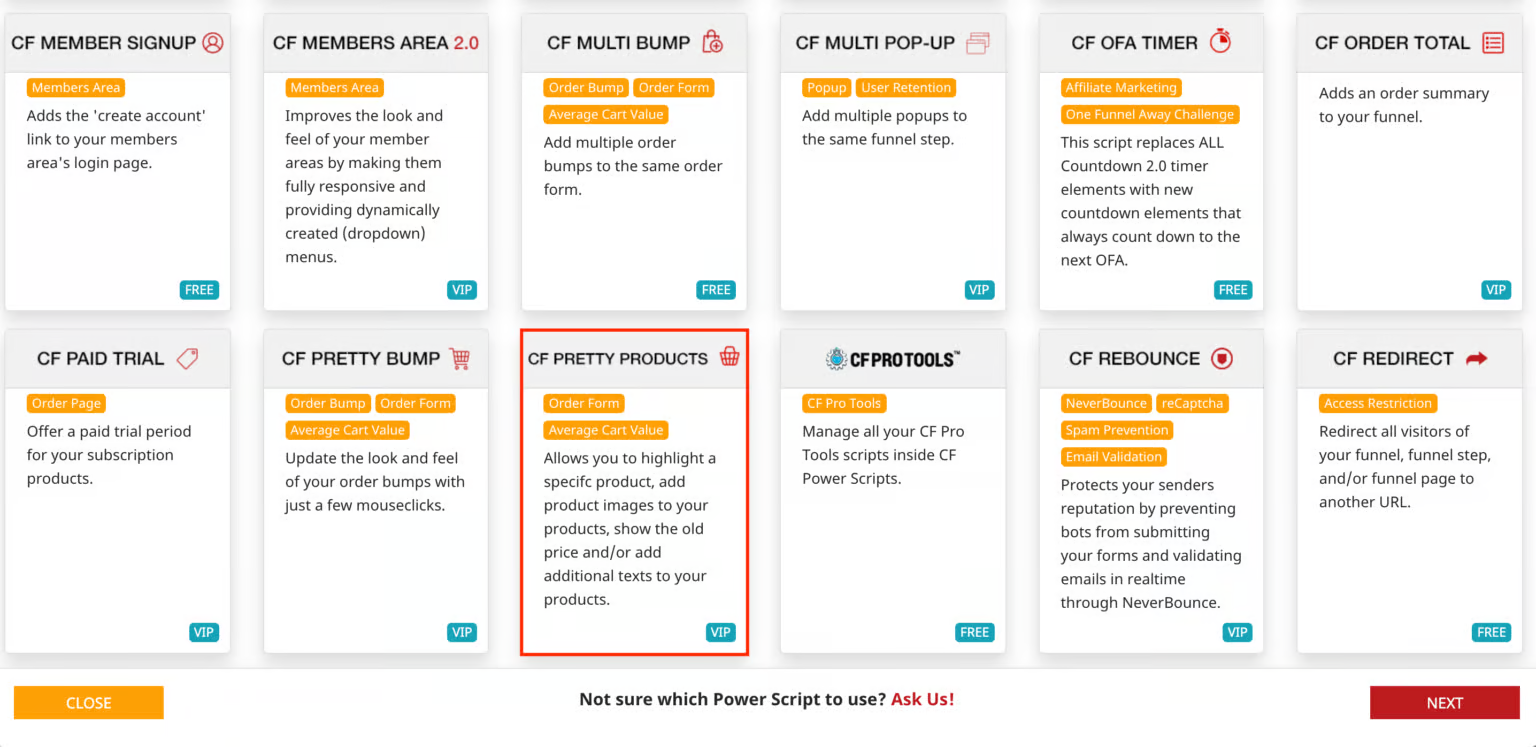
- The only thing you need to do here is to click the Add Script button in the bottom right corner.
The other settings apply only if you want to highlight or preselect a product on your order page or add some product information. If you want to have this feature on your order form as well, check out our step-by-step tutorial on how to do it.
Step 2: Copy the product ID
To let CF Power Scripts know to what product you want to add an image, you need to copy the product ID from Clickfunnels. Here’s where you can find it:
- Log into your Clickfunnels account.
- Open the funnel and the Order Form page where you want to add an image.
- Click on the Products tab.
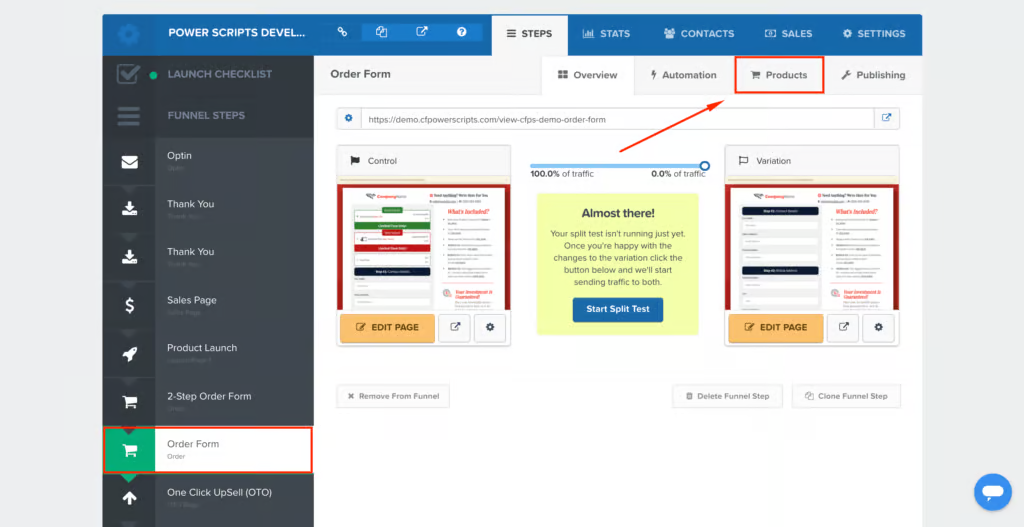
- From the list of products, find the product to which you want to add an image and click Edit.
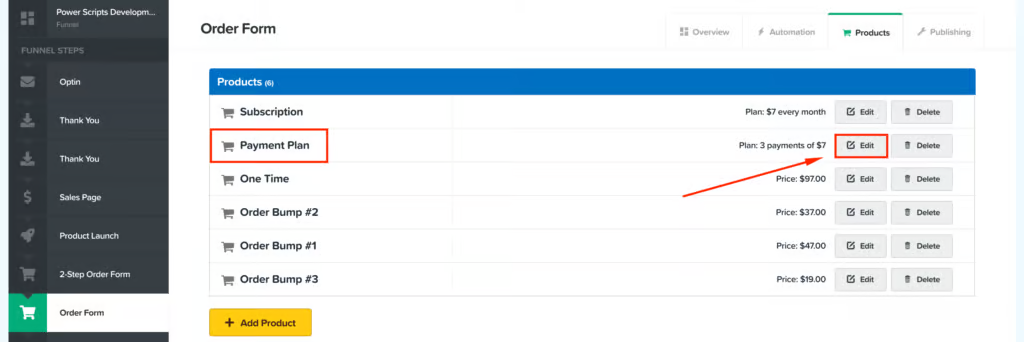
- Copy the product ID from the URL (the number in the URL after products/ as shown in the screenshot below).
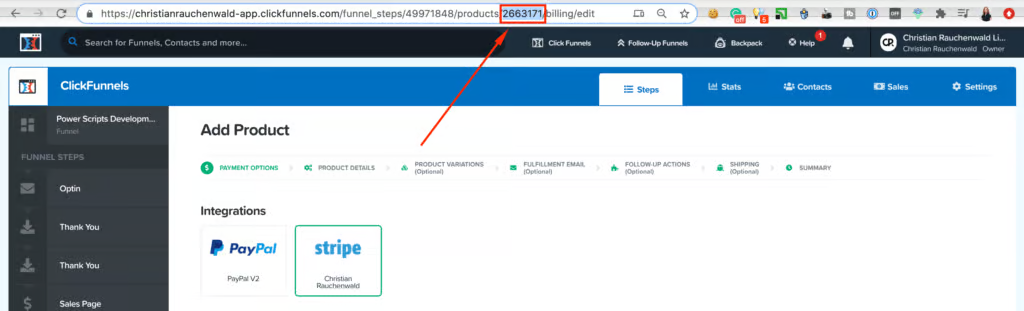
Step 3: Add a product image to your Clickfunnels order form
- Open the Order Form page in the Clickfunnels editor.
- Add an image of the product you want to use at the bottom of the page.
- Go to the Settings of the image and set the Lazy Loading to False.
- Open the CSS Info by clicking on the hashtag icon in the bottom right corner.
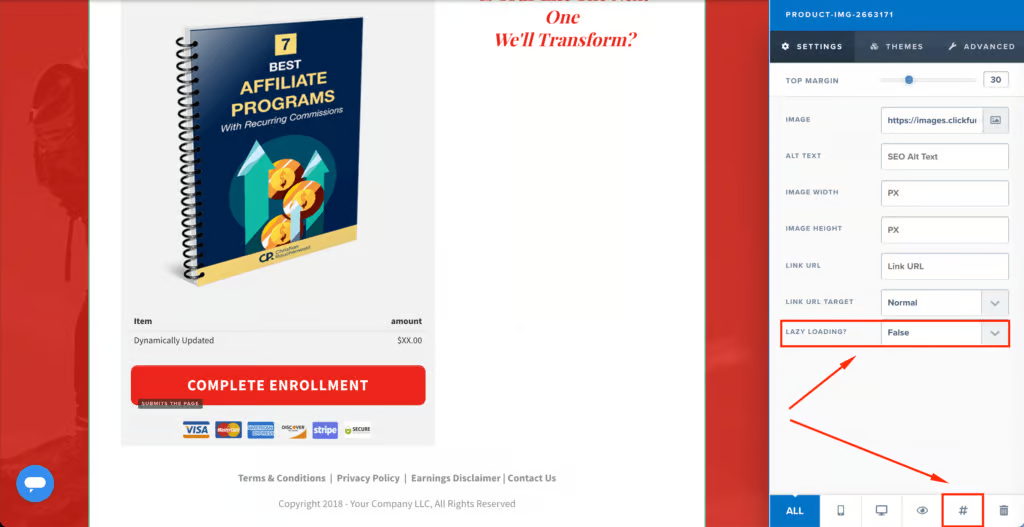
- In the CSS Info pop-up, change the title to product-img-PRODUCT ID, for example, product-img-2663171. Please use the product ID that you copied in the previous step.
- Click Update.
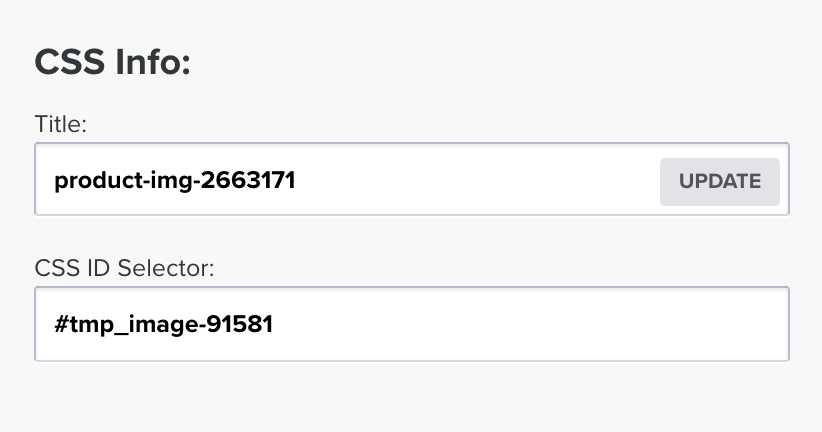
Once you save the changes you made on the order form, the product on your Clickfunnels order form will include the product image you added.

You can use the CF Pretty Products Power Script to add images to multiple products on your order page. To do this, just repeat the above steps for other products.
If you prefer to watch a video that walks you through all the steps, check out the tutorial on how to add an image to the products, highlight, or preselect a product in Clickfunnels.
If you’ve found this content helpful and would like to support the blog, consider subscribing by clicking here. Your support is greatly appreciated!