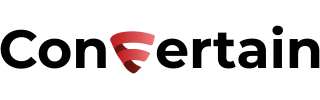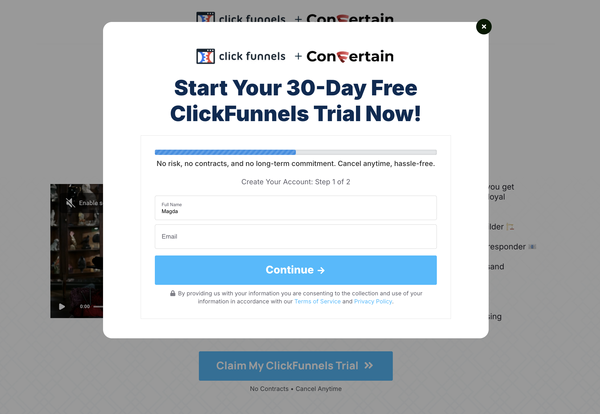How to Add Snap Pixel to Your Clickfunnels Funnels
Add the Snap Pixel to your Clickfunnels funnels in less than 3 minutes even if you're not tech-savvy and have never done it before.

If you have ever tried to add any kind of tracking to Clickfunnels, you may know how challenging it can be for a non-tech person. In this article, we’ll show you how you can easily set up the Snap Pixel in Clickfunnels funnels even if you have never done it before and are not tech-savvy.
To simplify the whole setup, we’ll use CF Power Scripts.
CF Power Scripts is a must-have add-on for Clickfunnels that lets you effortlessly integrate additional features to your funnels that Clickfunnels doesn’t offer natively. And the Snap Pixel is one of them!
Moreover, the Snap Pixel Power Script is available on the free plan from CF Power Scripts, so you can use it without any additional cost.
Don’t want to deal with the setup? Let us do the work for you! Check out our Done-For-You service and let us take care of the technical details so you can focus on your business.
Step 1: Get the Pixel ID
- Go to the Snapchat Ad Manager, click Create Ads, and choose Snap Pixel.

- Click Manage Pixel in the top right corner and choose Setup Pixel.
- Copy your Snap Pixel ID from the pop-up.
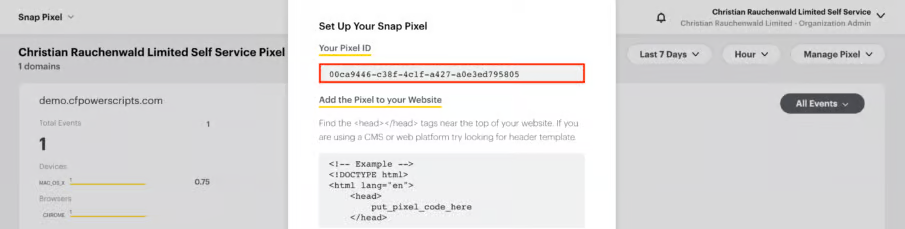
Step 2: Add the Snap Pixel scripts to Clickfunnels
- Log in to your CF Power Scripts account and head to the Power Scripts tab.
- Select the funnel where you want to add the Snap Pixel Power Script.
- Click Add New and choose the Snap Pixel Power Script.
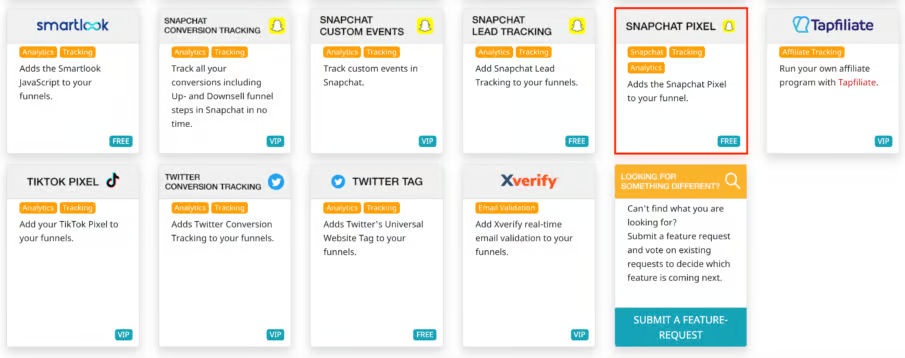
- Paste the Snap Pixel ID you copied in Step 1.
- Additionally, you can set up advanced matching that will help Snapchat map users who visit your funnels with their Snapchat accounts. Select which fields should be matched in the dropdown and forwarded to Snapchat.
- Click Add Script in the bottom right corner.
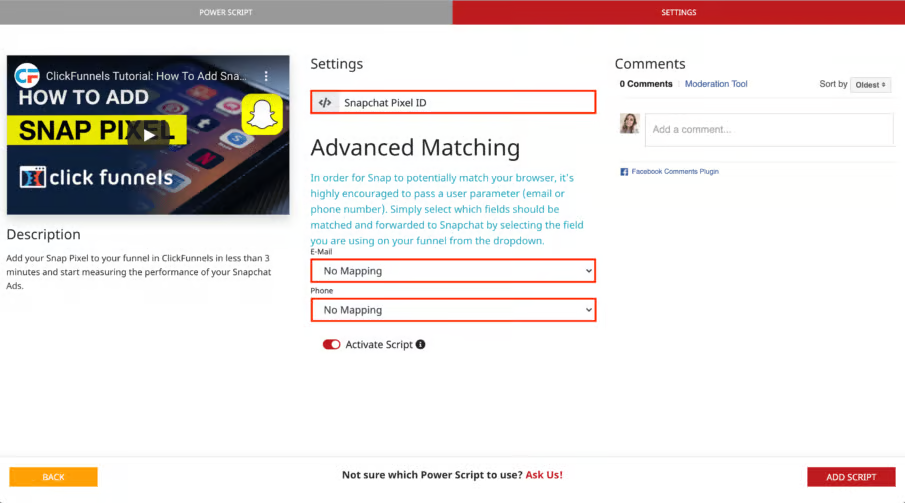
That’s all you need to do to set up the Snap Pixel in your Clickfunnels funnels! CF Power Scripts lets you do it in less than 3 minutes and without dealing with any custom code.
You can also watch a video tutorial showing the steps described above on how to set up the Snap Pixel.
Additionally, you can use CF Power Scripts to easily add Snapchat Conversion, Lead, and Custom Events tracking to your Clickfunnels funnels.
If you’ve found this content helpful and would like to support the blog, consider subscribing by clicking here. Your support is greatly appreciated!